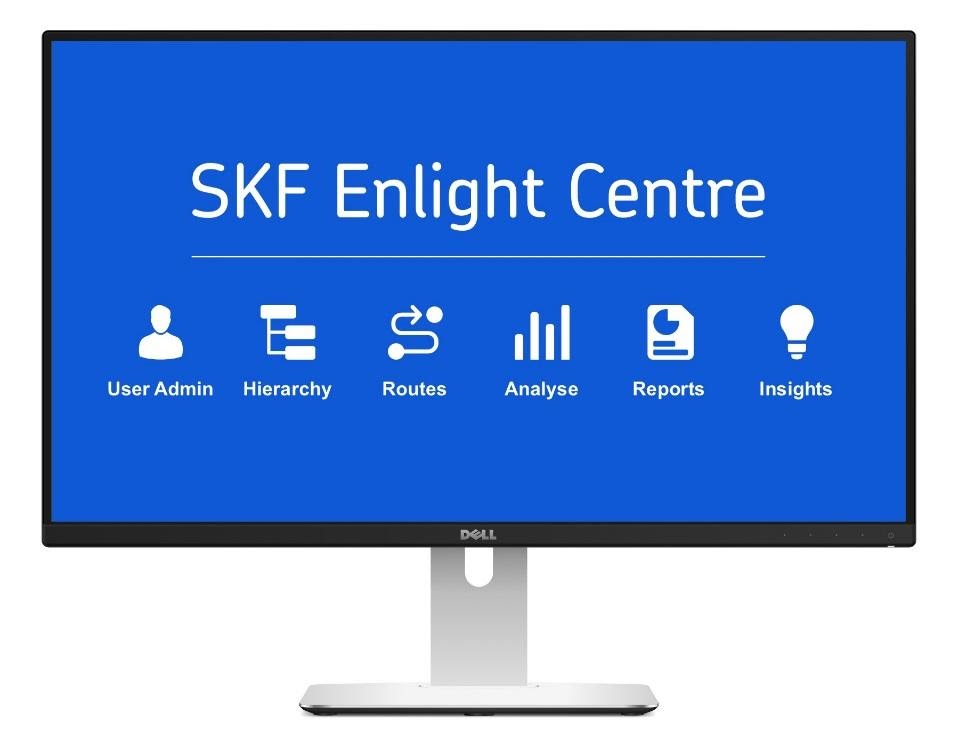 |
P/N Part Number 15V-090-00076-100 Revision Letter E
® SKF is a registered trademark of the SKF Group. All other trademarks are the property of their respective owners.
© SKF 2019
|
The contents of this publication are the copyright of the publisher and may not be reproduced (even extracts) unless prior written permission is granted. Every care has been taken to ensure the accuracy of the information contained in this publication but no liability can be accepted for any loss or damage whether direct, indirect or consequential arising out of the use of the information contained herein. Patents: US 4,768,380 • US 5,633,811 • US 5,679,900 • US 5,845,230 • US 5,852,351 • US 5,854,553 • US 5,854,994 • US 5,870,699 • US 5,907,491 • US 5,992,237 • US 6,006,164 • US 6,124,692 • US 6,138,078 • US 6,199,422 • US 6,202,491 • US 6,275,781 • US 6,301,514 • US 6,437,692 • US 6,489,884 • US 6,513,386 • US 6,633,822 • US 6,789,025 • US 6,792,360 • US 7,103,511 • US 7,697,492 • WO/2003/048714 |
General product information
General information such as product user manuals and catalogs are published on the Condition Monitoring Products site on SKF.com. General product information can also be downloaded from the self-service web portal at https://skfusa-portal.kb.net/.
Product support contact information
Technical Support – SKF's Technical Support Group can be reached during normal business hours via phone, web and live chat. Always check the self-service web portal before contacting your nearest Technical Support Group (TSG) to see if the answer is already published. You may search the vast knowledgebase within the self-service web portal for answers to commonly-asked questions (FAQ), how-to articles, technical specs, installation and user manuals, best practices and more.
TipOpen a support case online at www.skf.com/cm/TSG |
Customers in Europe, Middle East and Africa:
- Phone: +46 31 337 6500
- Web Portal & Live Chat: www.skf.com/cm/TSG
Customers in Asia Pacific:
- Phone: 1-858-496-3627 or toll-free (USA) 1-800-523-7514
- Web Portal & Live Chat: www.skf.com/cm/TSG
Customers in Americas and all other locations:
- Phone: 1-858-496-3627 or toll-free (USA) 1-800-523-7514
- Web Portal & Live Chat: www.skf.com/cm/TSG
Table of contents
1.3 Typographical convention 8
3.1 Health status categories 11
4 Functionality description 13
7 End-User License Agreement 49
Introduction
This chapter is a short introduction to SKF Enlight Centre.
-
Overview
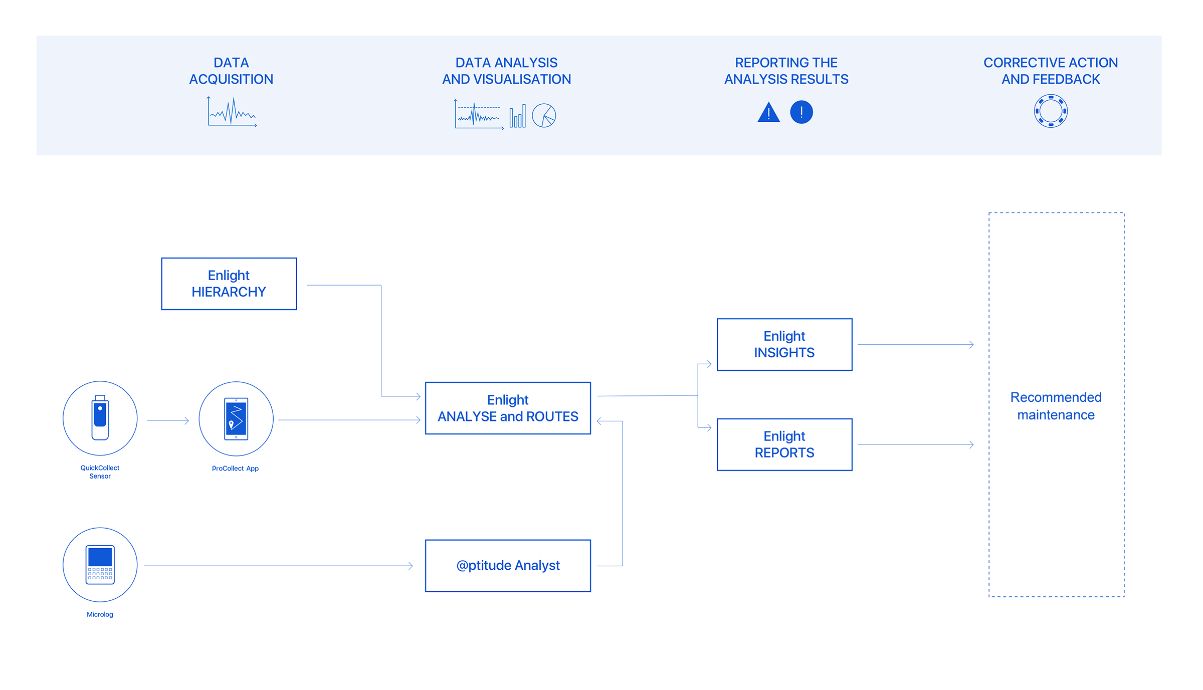
Figure 1 – Enlight Centre workflow
The SKF Enlight Centre is a web-based software that is designed to facilitate collection and analysis of machine data. Enlight Centre then uses this data to provide insight and actions that help SKF improve the customer’s efficiency and reliability.
Data can be collected using various data acquisition devices. To collect machine data, routes are created in Enlight Centre. The routes are downloaded to the data acquisition device and walked by an inspector. Machine data is collected with the data acquisition device, see Section 6 References for further information.
When machine data has been collected, the data is uploaded from the data acquisition device to Enlight Centre and the route is marked as completed.
-
Scope
The purpose of this user manual is to provide instructions for Enlight Centre. The intended audience is all users of Enlight Centre. The manual includes descriptions of different roles and the functionality available for the different roles. The manual does not contain information about any hardware or how to install or modify other software. See Section 6 References for further information.
-
Typographical convention
Names of buttons and on-screen objects are presented in bold text, e.g. click Log in.
In this manual, the word “select” means to choose and confirm selection of an item or alternative.
Messages displayed on the screen are written in italics enclosed in single quotes, e.g. ‘A route already exists’.
Note: Is used to indicate notes to the reader (information of special importance).
Step-by-step procedures are sequenced using sequence numbering: 1., 2., 3., …
Procedures not dependent of sequence order use bullets: •. Bullets can also mark a list of functions or buttons.
-
Supported web browsers
Enlight Centre supports Chrome, Firefox, Safari and Edge. It does not support Internet Explorer. Contact SKF for more information about browser versions, see Product support contact information.
-
Navigation
Main navigation in Enlight Centre is based on drill-down functionality through the available company hierarchies. The individual segments in the navigation bar are called cards. Click on the desired card to select a specified view or return to the top view by clicking the All customers card, see Figure 2.
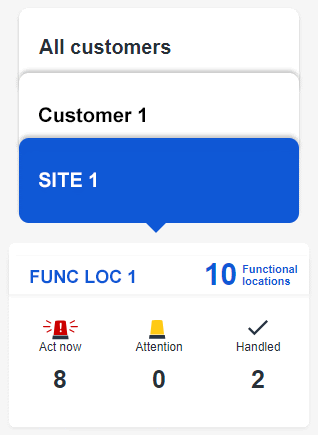
Figure 2 – Example of navigation cards in the Analyze function
-
User access control
User access control is used to manage user access to functionalities and specific company hierarchies. It is also used to set permissions which enables the users to perform certain operation within Enlight Centre.
All roles have access to own personal user settings in the User settings panel.

Figure 3 – Enlight Centre main menu with panels for different functions
-
Machine health status
This chapter describes Machine health status and how this is determined.
Machine status is determined by several factors, see Figure 4.
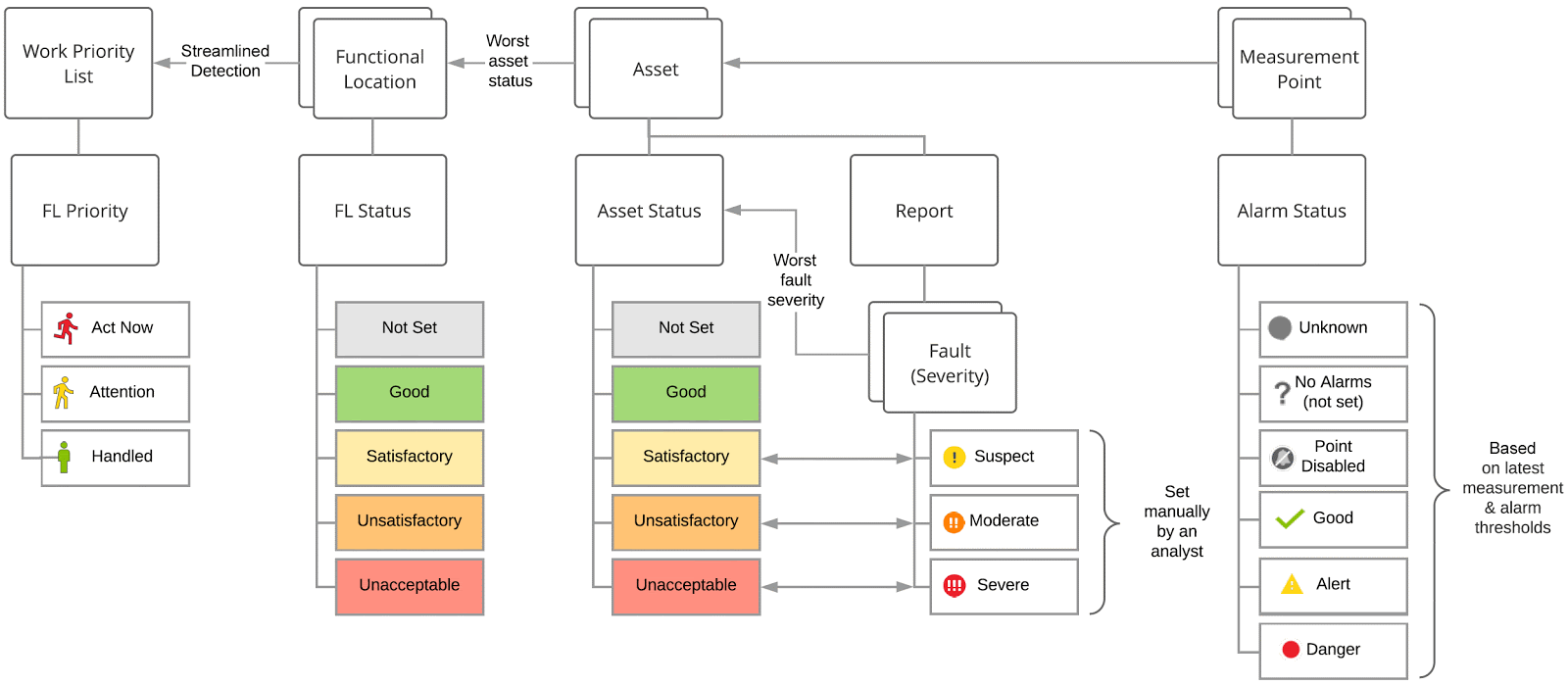
Figure 4 – Determining machine health status
How to set alarm levels
An enabled measurement point with data can have the following alarm status:
- Danger: Measurement value above the danger level.
- Alert: Measurement value above the warning level and below the danger level.
- Good: Measurement value below the warning and danger levels.
- Not set: Alarm levels are undefined, and status cannot be set.
See also Section 4.4.7 Set alarm thresholds.
Faults and Severity
When reporting faults, select between the different severity levels:
- Severe
- Moderate
- Suspect
Fault severity is mapped to health status, according to:
- Unacceptable: Severe
- Unsatisfactory: Moderate
- Satisfactory: Suspect & Minor
- Good: No open fault
-
Health status categories
The health status categories are described in detail in Table 1.
Table 1 – Description of health status categories
| Status | Health status category description |
| Unacceptable(SEVERE) | The Asset Health Status is Unacceptable when the identified fault severity is Severe.Assets in this category have a high risk of immediate functional failure or sustaining secondary damage; this health status involves taking urgent corrective actions to repair or improve the reliability of the asset and reduce risks.Short-term urgency, the problem requires correction in the short term, in general within a few days or weeks.Work Notification must be issued to communicate faults and remedial actions recommended to improve the asset health. |
| UNSATISFACTORY(MODERATE) | The Asset Health Status is Unsatisfactory when the identified fault severity is marked as Moderate. The Asset Classes in this category have a high risk of functional failure; this health status involves taking corrective actions to repair or improve the reliability of the asset and reduce risks.Mid-term urgency, it is generally estimated that the asset can perform its designated function up to the next vibration analysis survey or for the next few months, although this cannot be guaranteed.Work Notification must be issued to communicate faults and remedial actions recommended to improve the asset health. |
| SUSPECT(SATISFACTORY) | Assets in this category imply that there might be a Suspect fault which is not clearly identified, and additional measurements are required to clearly define the problem and its severity level.The asset health status is considered Satisfactory but might require that follow up actions are taken by SKF or the customer to support the decision to request corrective actions or update the asset health status to Good. Minor repair actions such as “lubrication”, “inspections” or others may be requested for assets in this health status category. |
| GOOD(NORMAL) | The health status of the asset is considered Good to perform the required function up to the next vibration analysis survey.There are no significant changes over time. Repair actions are not required. |
| NOT MONITORED | The Not Monitored category is applicable to assets which the health status could not be assessed due to safety constraints (e.g. data not collected due to inaccessibility) or CM software or hardware fault.Repair actions such as “Replace coupling guard”, “Replace sensor cable” or others may be requested to assets under this health status category. |
| OUT OF SERVICE | The Out of Service category is applicable to assets whose health status could not be assessed due to it not being operational, not being under the required operating regime or being under maintenance. |
Note: The categories Not Monitored and Out of Service do not replace previous Asset Health Status classification if the severity of the fault is either Satisfactory, Unsatisfactory or Unacceptable.
-
Functionality description
This chapter describes the functions in Enlight Centre.
-
Log in
Enlight Centre is a web-based software where the client runs in a web browser. See also Section 1.4 Supported web browsers. The user account is set up by a local sales representative.
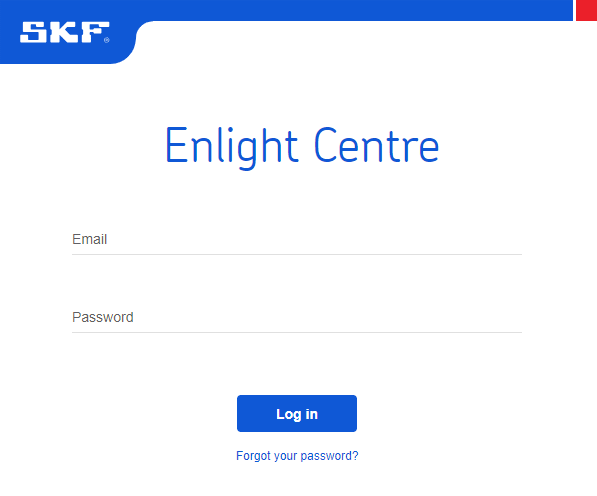
Figure 5 – Log In
- Start an internet browser.
- Open the URL: http://enlight.skf.com/
- Enter the registered Email address.
- Enter Password.
- Press Log In.
- Select Forgot your password? to reset the password.
-
User settings
In the User settings panel the user can change the password and log out. User access can also be viewed, see Figure 6. Select the User settings panel in the main menu.
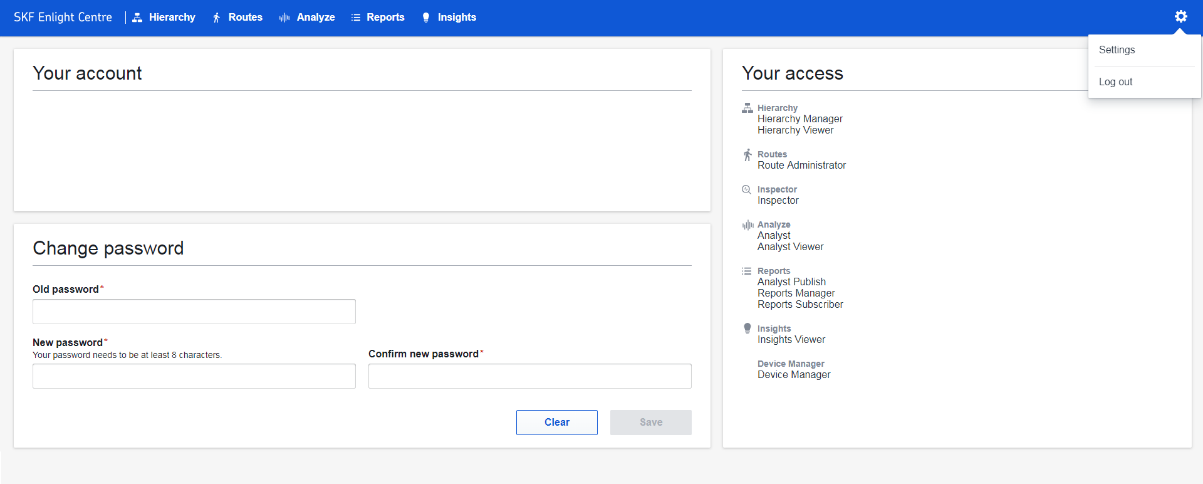
Figure 6 – User Settings
- Select the User settings in the main menu.
- Select Settings to change password and view user access.
- Press Log Out to log out from Enlight Centre.
-
User Admin
The User Administrator panel is only accessible to the User Administrator. In the User Administrator panel all the users of Enlight Centre are administered. User roles are set or changed, new users are added, and access to relevant company hierarchies are added or removed.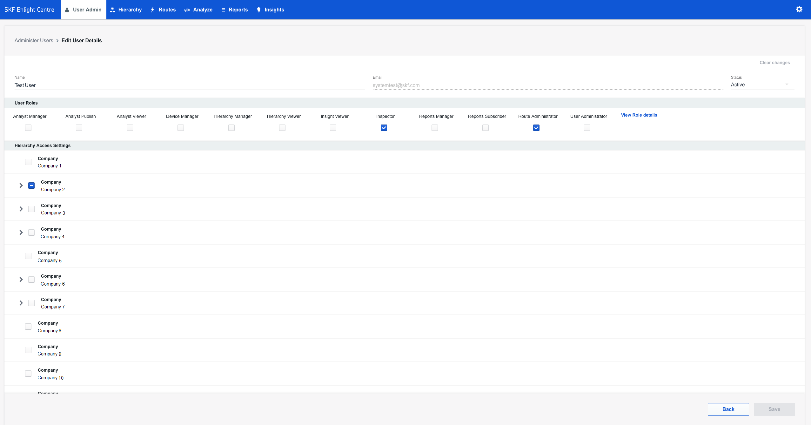
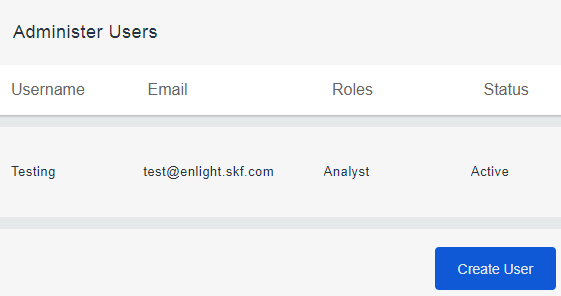
Figure 7 – Administer users
- Select the User Administrator panel in the main menu.
- Press Create User to add a new user or select a user to Edit user details.
- User details include Name, User Roles, Status and Hierarchy access settings.
- Select View Role details to view a list of all roles with brief descriptions of the functionality available for each role.
-
Hierarchy
Hierarchies are used to set up companies in a structured way so that condition monitoring can be performed.
The Hierarchy panel displays an overview of a company’s Sites with Functional Locations, Assets, Measurement Points and Inspection Points available for the user. The view is divided into levels. This is an example:
- Root Level (Company)
- Level 1 (Site)
- Level 2 (Plant, Ship, System or Functional Location)
- Level 3 (System or Functional Location)
- Level 4 (System, Functional Location or Asset)
- Level 5 (Asset, Measurement Point or Inspection Point)
- Level 6 (Measurement Point or Inspection Point)
The available Sites with Functional Locations visible in the overview depends on which customer hierarchies the user is assigned access to, by an administrator.
Important: To use Route functionality, Hierarchies need to have either Plant or Ship nodes.
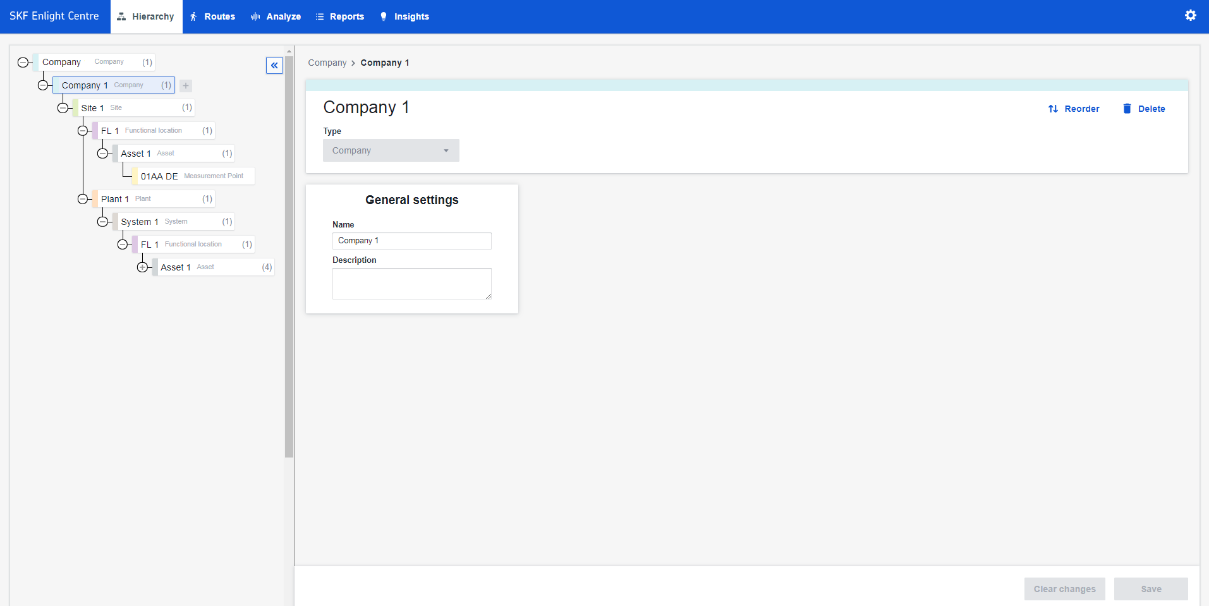
Figure 8 – Hierarchy Cards and Hierarchy Tree
- Select the Hierarchy panel in the main menu.
- Navigate through the hierarchy tree to reach the desired view.
-
Add a node
Sites, Functional Locations, Assets, Measurement Points and Inspection Points can be added by a Hierarchy Manager to create a customer hierarchy.
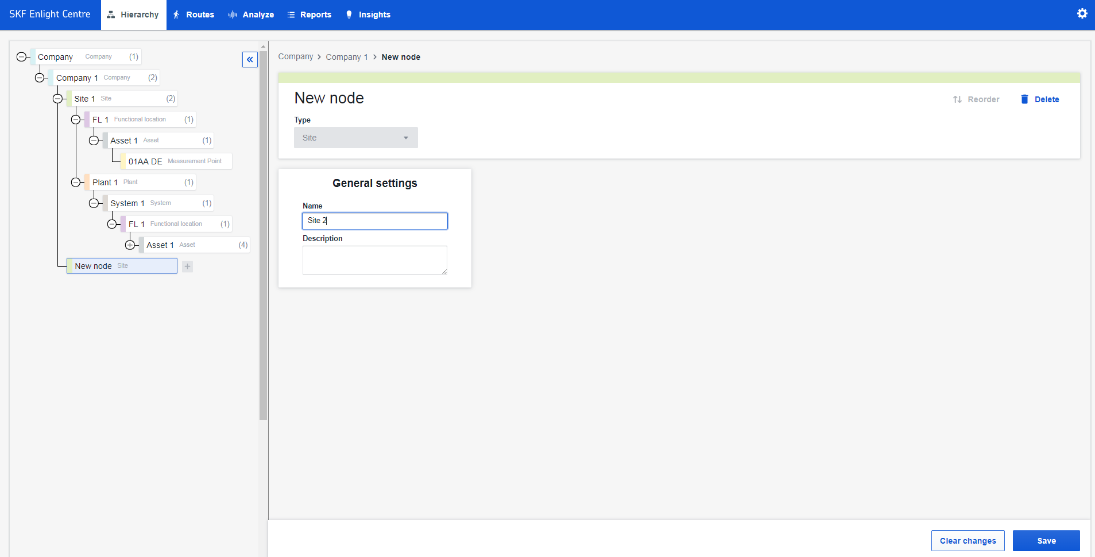
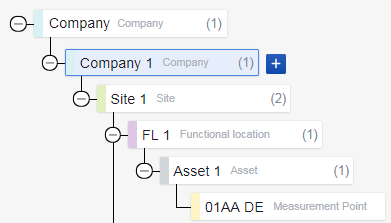
Figure 9 – Add a node
- To add a node at a level, select the desired level in the hierarchy and press the Add node (+) button.
- Enter the required information.
- Press Save.
-
Duplicate Functional Locations and Assets
Entire Functional Locations and Assets can be duplicated in the Hierarchy section. The duplicated node is duplicated with all connected nodes, located in the same place of the hierarchy.
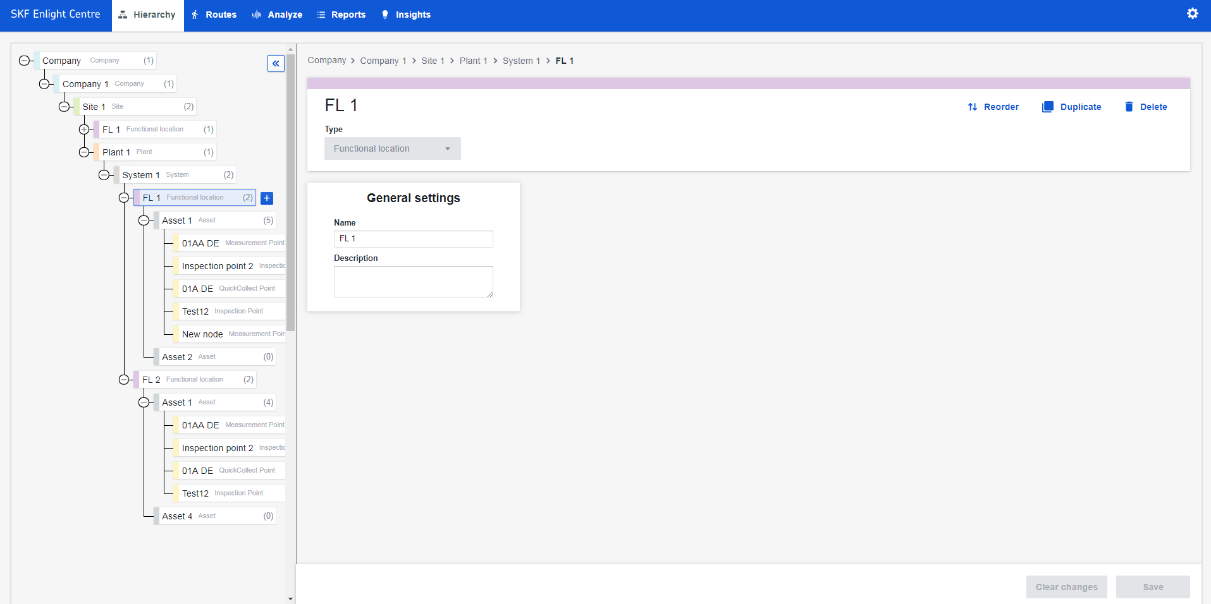

Figure 10 – Duplicate Functional Locations or Assets
- Navigate to Functional Location or Asset that needs to be duplicated.
- Select the Duplicate option.
- A copy of the selected node is displayed.
- Press Save.
- The copied node and the connected nodes can now be modified.
Note: The copied node must also be saved before any modifications can be performed on the source node.
-
Remove branches
Complete branches can be removed from the Hierarchy panel. This deletes the entire branch, including all connected nodes originating from the selected node.
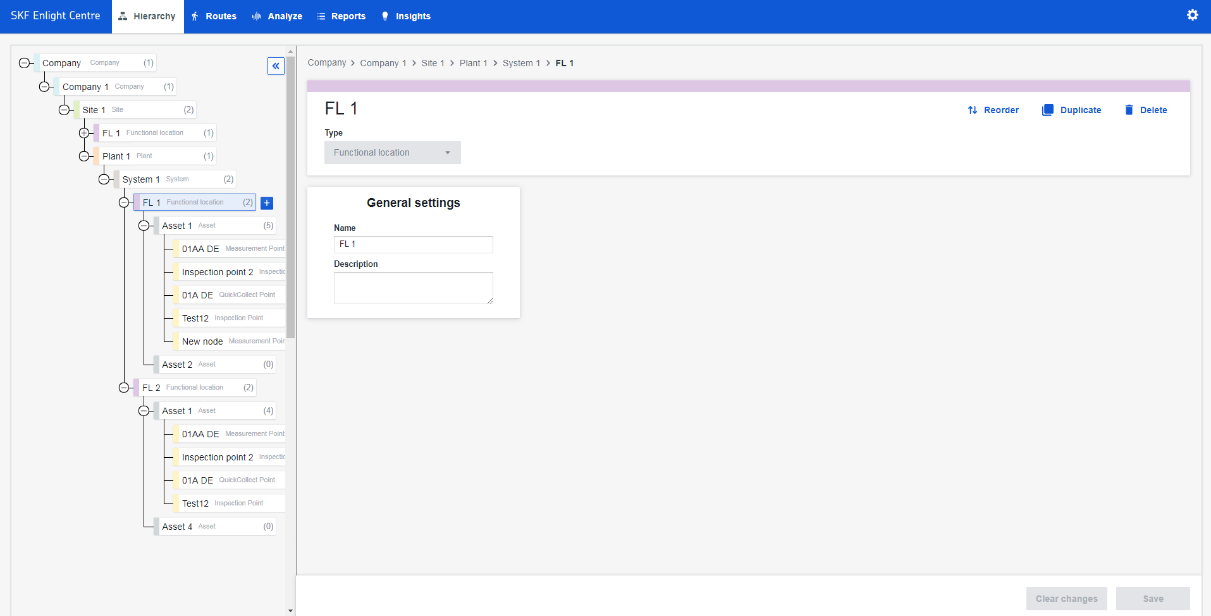
Figure 11 – Remove branches from Hierarchy panel
- Navigate to the branch and node that needs to be removed.
- Select the Delete option.
- The Delete option removes the selected node and all the connected nodes.
-
Assign type, sequence and image to Assets
An Asset selected in the Hierarchy panel can be assigned an Asset Type according to the SKF taxonomy and, if applicable, an Asset Sequence,
In addition, it is possible to upload an image for each Asset. The image is shown in the ProCollect App, if the Asset is in a Route.
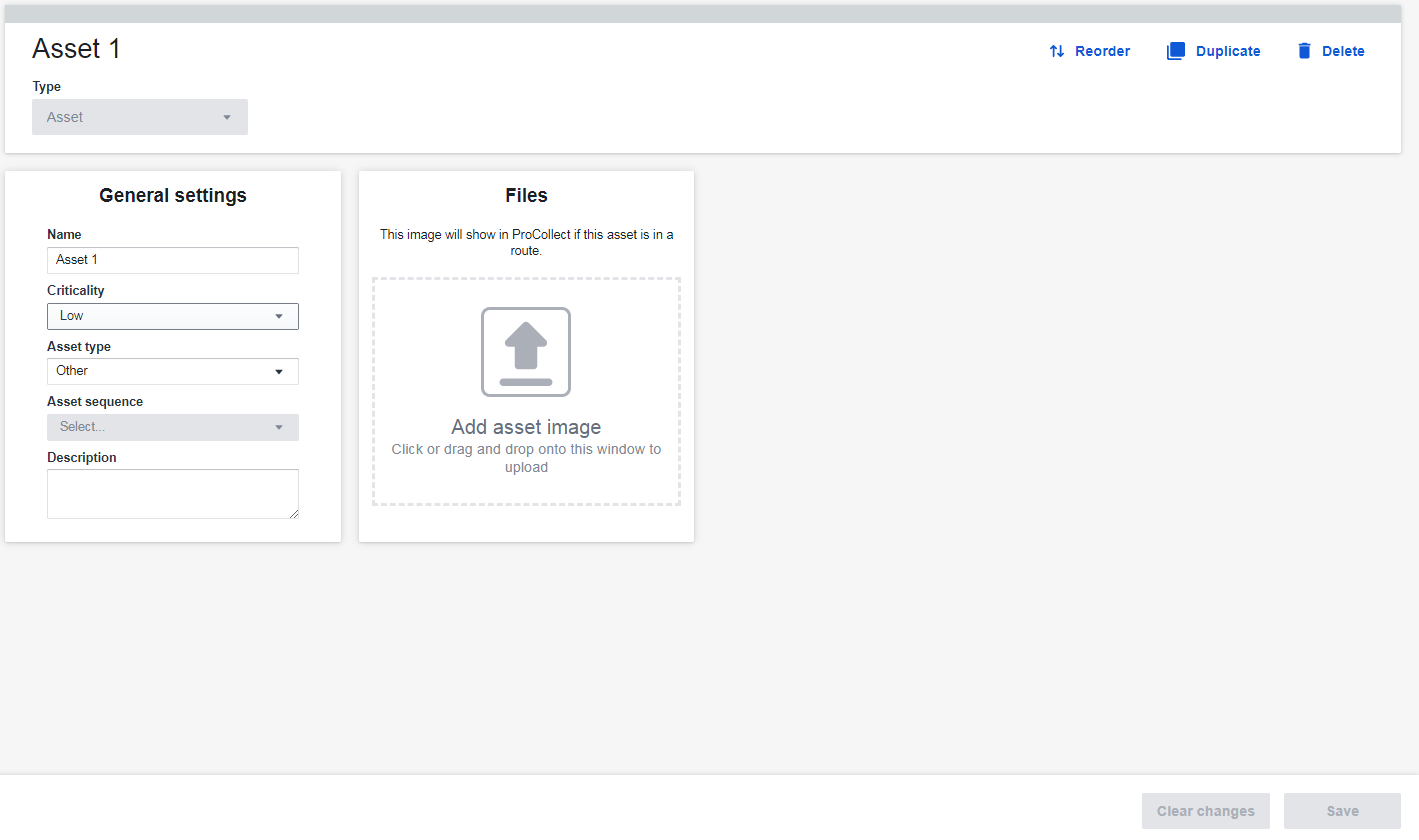
Figure 12 – Assign type, sequence and upload image for an Asset
- Select the desired Asset to update.
- Select the Asset Type either by searching or viewing the drop-down list.
- If applicable, select the Asset Sequence.
- Upload an image to the Asset, either by clicking “Add Asset Image” to browse, or by dragging and then dropping the desired image.
- Press Save.
-
Inspection points with graphical gauges
In hierarchies, three different types of Inspection points can be created:
- Numerical
- Single-Choice questions
- Multi-Choice questions
It is possible to configure the visualization type for inspection points with circular or level gauges for the ProCollect App. The graphical gauges are used when collecting machine data for the inspection point and will indicate any configured alarm thresholds.
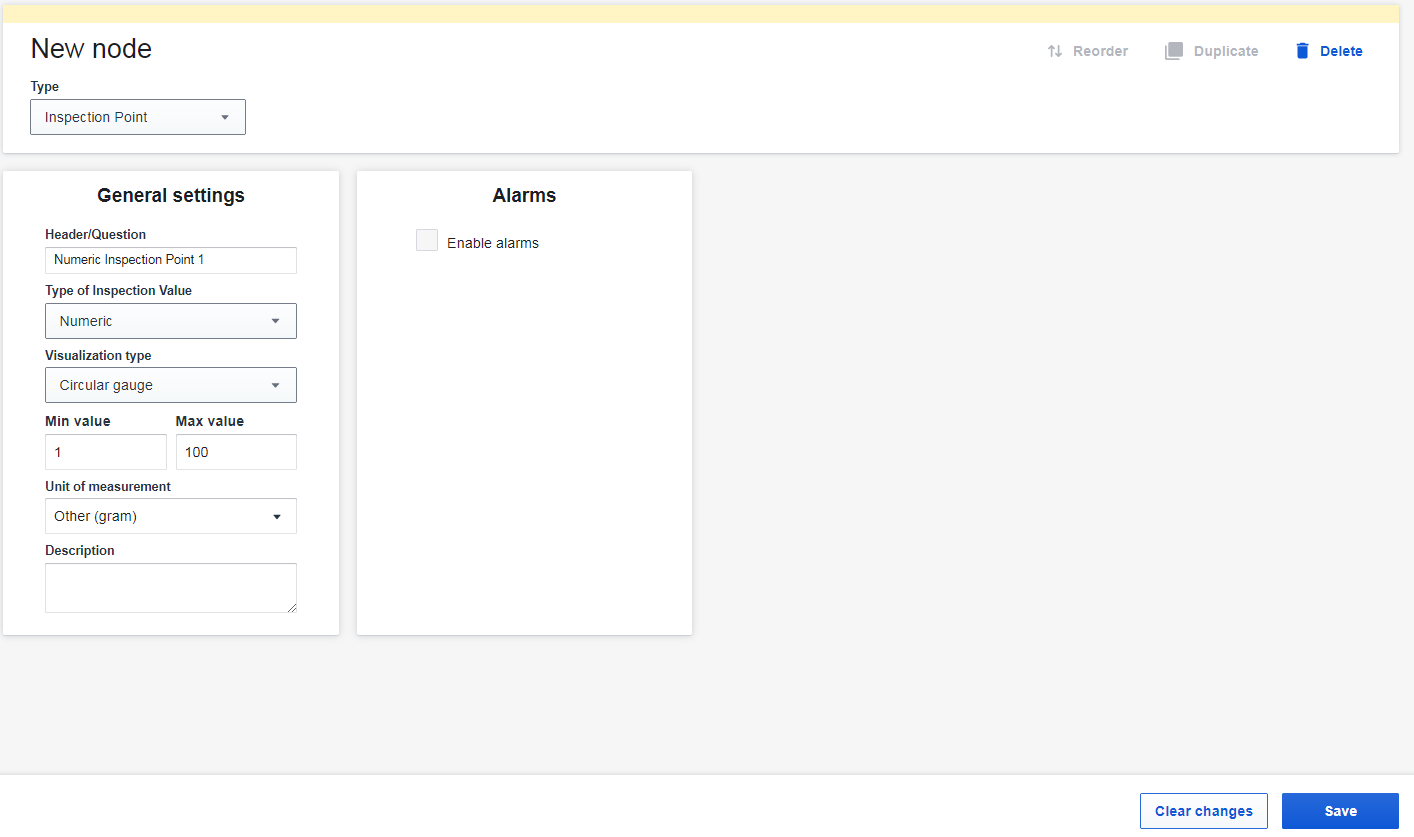
Figure 13 – Numerical inspection point with graphical gauges
- Add a node to an Asset and select Inspection point in the drop-down list.
- Add a name of the Inspection point.
- Select Type of Inspection Value in the drop-down list.
- Select a Visualization type in the drop-down list.
- For numeric inspection values, add desired Min. value, Max. value and Unit of measurement. For Single choice question and Multiple-choice question, add one or multiple desired Answers.
- Press Save.
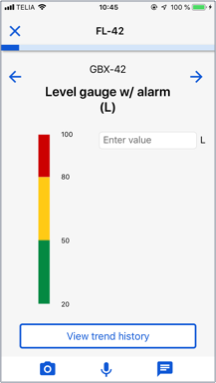
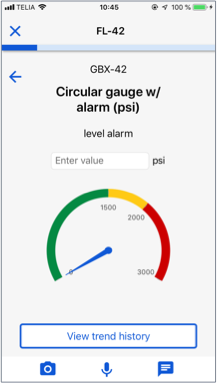
Figure 14 – Level and Circular gauges in the ProCollect App
-
Configuration for QuickCollect sensor and extension sensor
In hierarchies, Measurement points and QuickCollect points can be configured specifically with the use of a QuickCollect sensor.
Additionally, when using the QuickCollect sensor model CMDT 391 on applicable points, the use of an extension sensor can be configured. Temperature alarms are disabled if the external sensor is configured for the Measurement point.
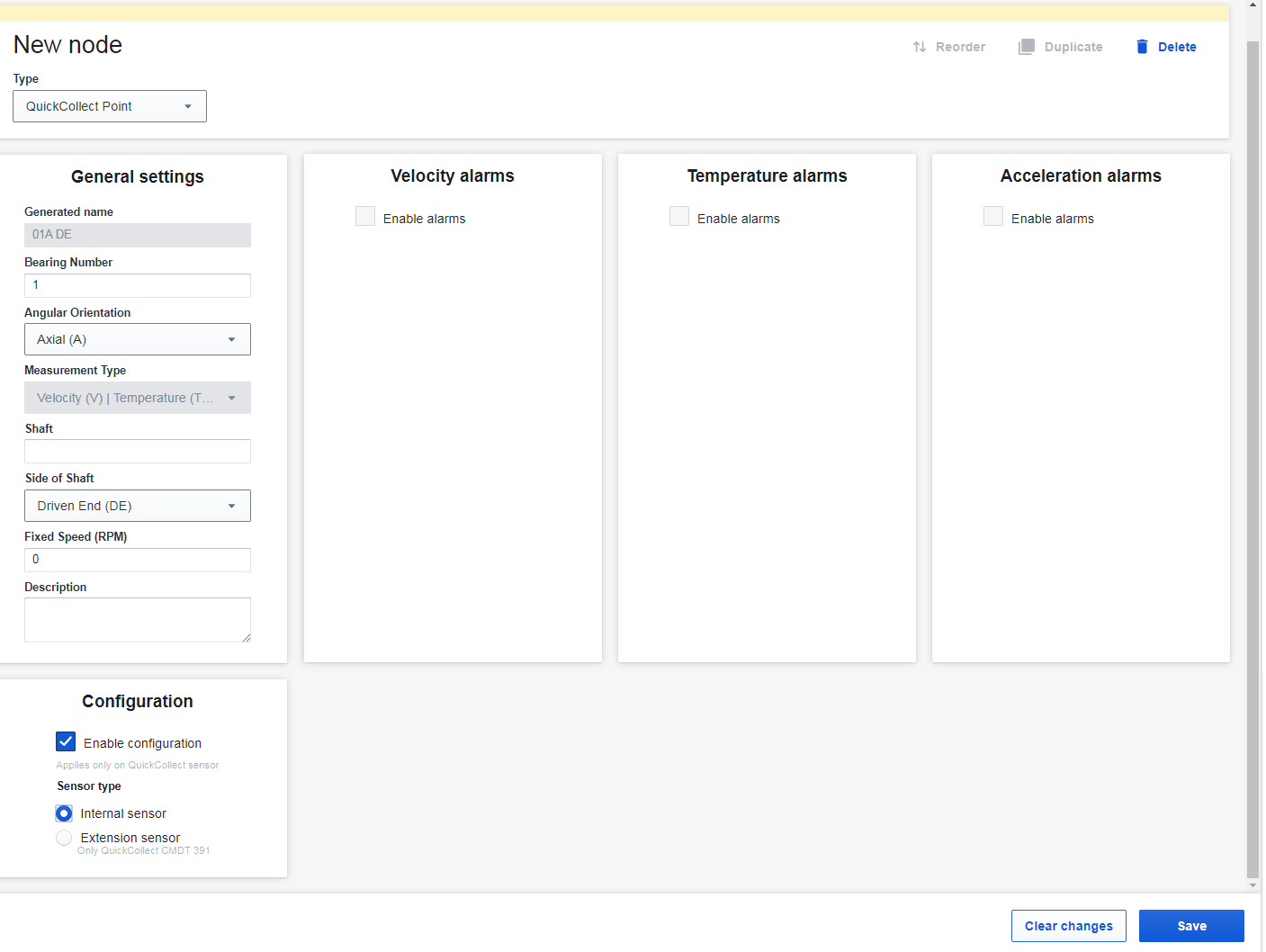
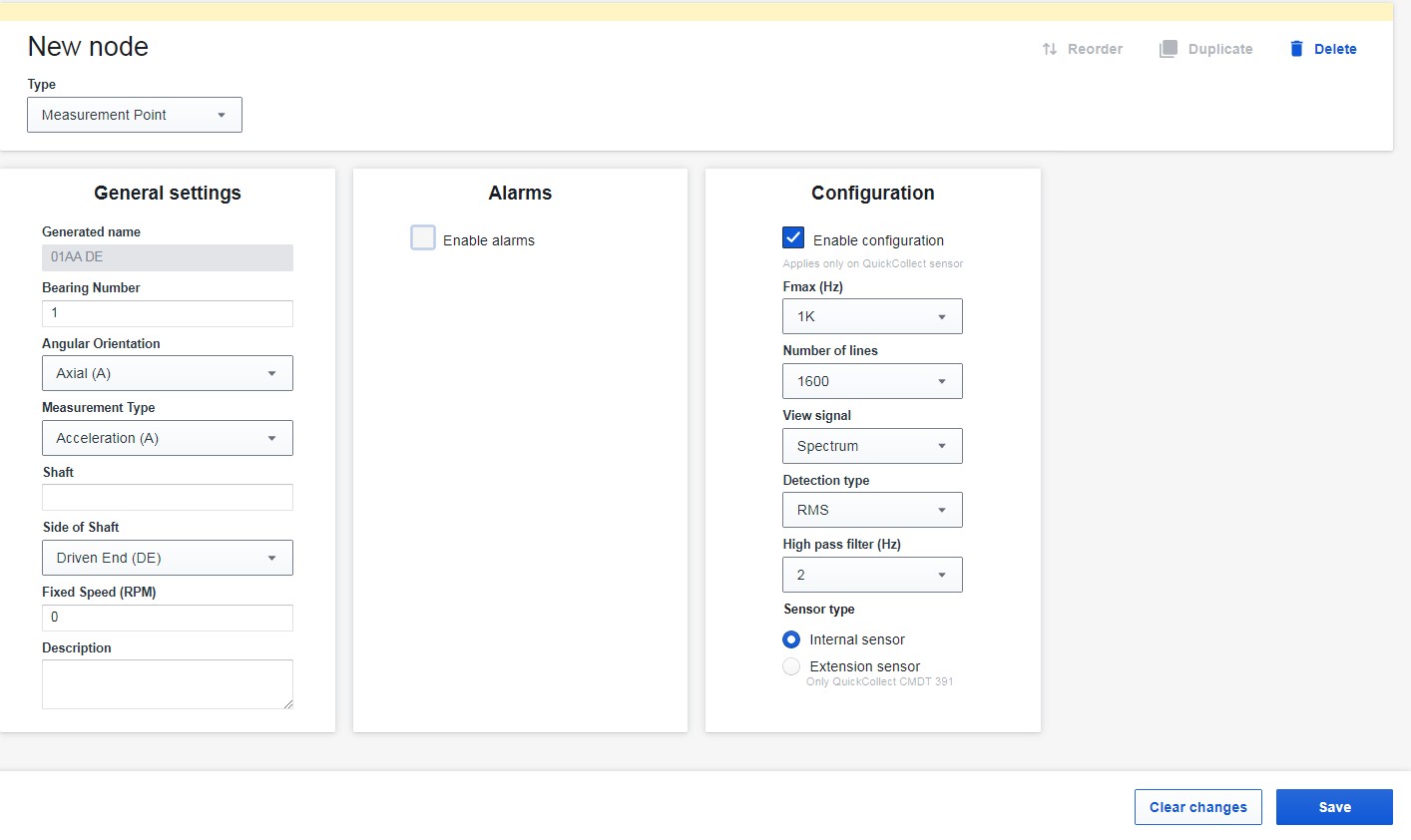
Figure 15 – Measurement point configuration without extension sensor
- Add a node to an Asset and select QuickCollect point or Measurement point in the drop-down list.
- Select Enable configuration. (This only applies on QuickCollect sensor)
- For Measurement points, select the desired configuration in the drop-down lists.
- Select Sensor type: either Internal sensor or Extension sensor.
Note: Extension sensor is only applicable when using QuickCollect sensor model CMDT 391. - Press Save.
Measurement points with enabled configuration for QuickCollect sensor have additional settings that can be configured. These settings include: Fmax (Hz), Number of lines, View signal, Detection signal and High pass filter.
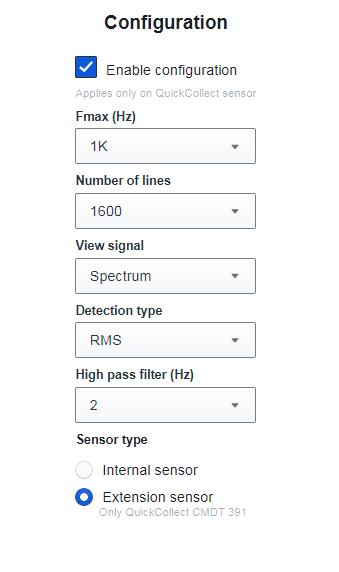
Figure 16 – Measurement point with enabled configuration for QuickCollect Sensor
-
Set alarm thresholds
In hierarchies, the alarm thresholds for a Measurement point, Inspection point or QuickCollect point are set, see Figure 17.
Machine data collected and transferred to Enlight Centre is displayed on the screen with easy-to-identify colour-coded bars that indicate alarm status: green for acceptable, yellow for alert and red for danger.
The alarm levels can also be synchronised with the SKF ProCollect app. See the ProCollect User Manual, Section 6 References, for further information.
Note: The alarm thresholds can only be set after the Measurement point, Inspection point or QuickCollect point is saved.
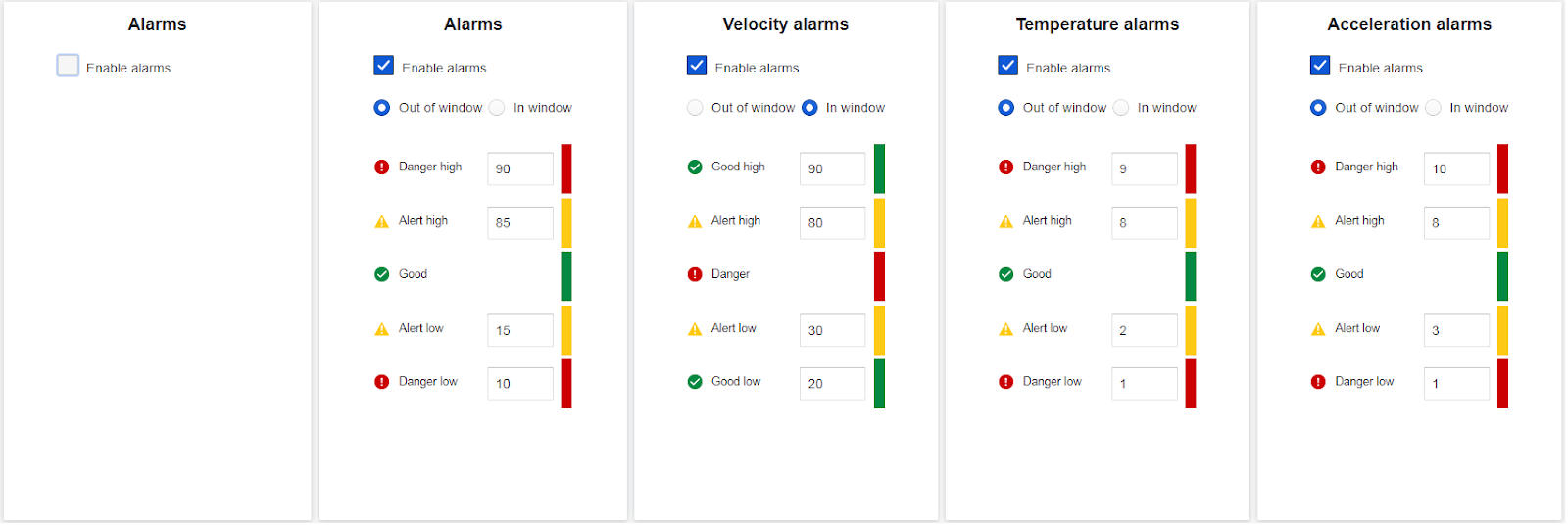
Figure 17 – Set alarm levels for Measurement point, Numeric Inspection point and QuickCollect point
- Select Enable alarm and enter values for the alarm thresholds.
- Out of window means that if a value is outside a certain range, it will trigger an alarm. An example of this is temperature.
If something is too cold or too hot, it is ‘bad’. In this case it is Danger high if it is too hot and Danger low if it is too low. - In window is the opposite alarm logic. The value is considered good if it is above a certain number or below a certain number. An out of window alarm is more commonly used, but in either case the colour bar to the right, will usefully feedback a confirmation of where the alarm zones are being set.
Alarms can be configured for Inspection points with either single choice or multiple-choice question. An alarm and operator instructions can be specified for each added answer.
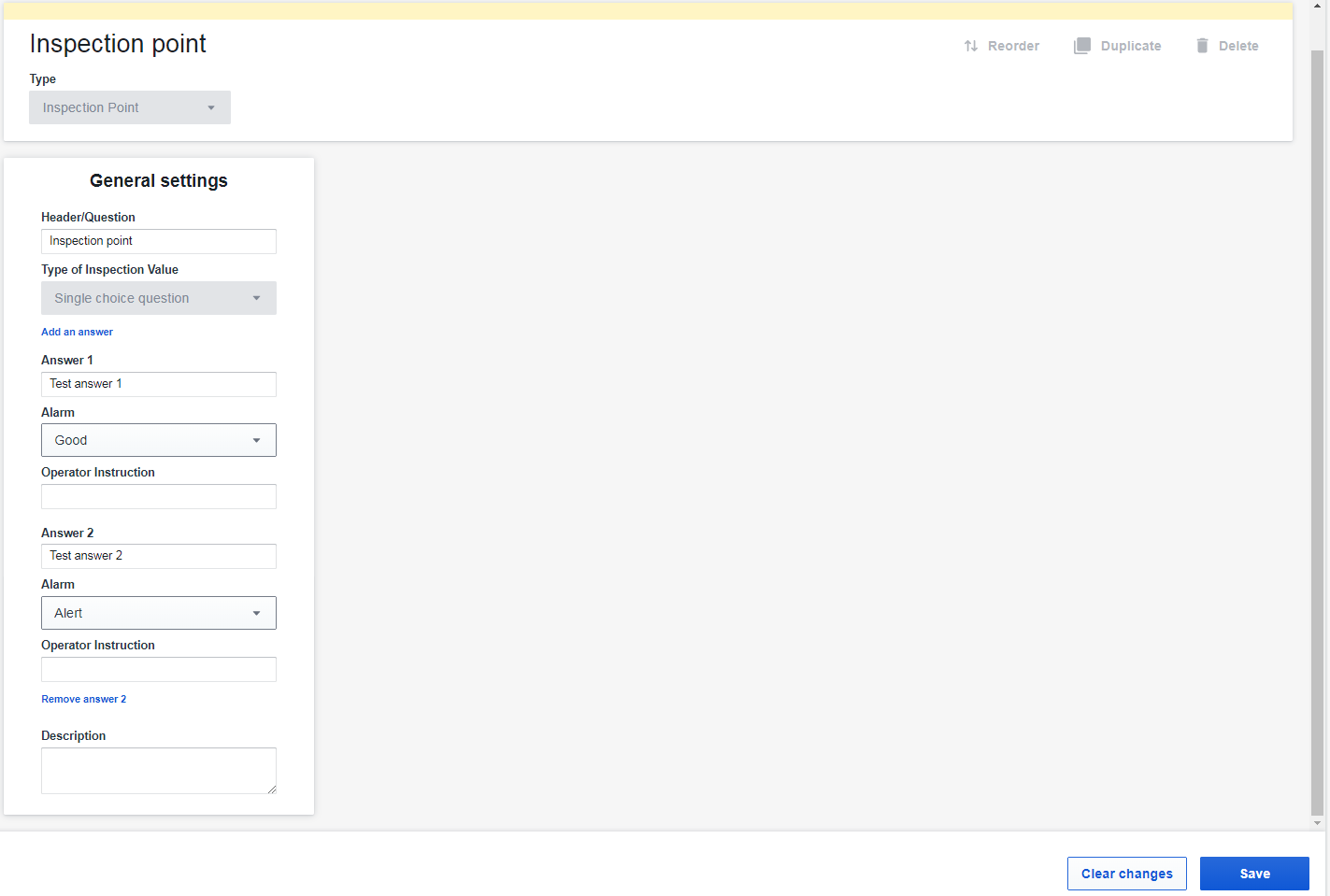
Figure 18 – Set alarm levels for multiple choice question Inspection point and QuickCollect Point
-
Routes
Routes are used to manage what data to collect and when data is to be collected from machines using portable devices. A route is a selection of Functional Locations with measurement or inspection points.
The Routes panel displays a list of created routes, see Figure 19 and Figure 20.
When clicking on a route, a more detailed view of the route is displayed, including the Functional Locations, Assets and Points.
Routes can be created to have a mix of Points and complete Assets.
Basic routes can be set as Make Rewalkable, which allows the user to create copies of the exact same route through the ProCollect App.
Recurring routes are collected in a scheduled interval, which can be specified when creating or editing a route. The recurring routes can be set to inactive or active, which enables the collection to be turned off/on. It is possible to set the schedule interval for each Functional Location and in addition, Assets and Points can have their own schedule.
Observation routes are time-limited routes, intended for repeated data collection on machines that need closer monitoring during a time-period up to 6 months. The content of an observation route is always the same, regardless of the individual functional location schedules.
Important: Before a route can be created, either a Plant or Ship must be attached to the Company or Site. Only eligible plants or ships are shown in the list of available routes.
Note: Only one route can be active at a time per ship. Once the active route is returned to Enlight Centre, a new route can be sent to the ship. Plants support multiple active routes at the same time.
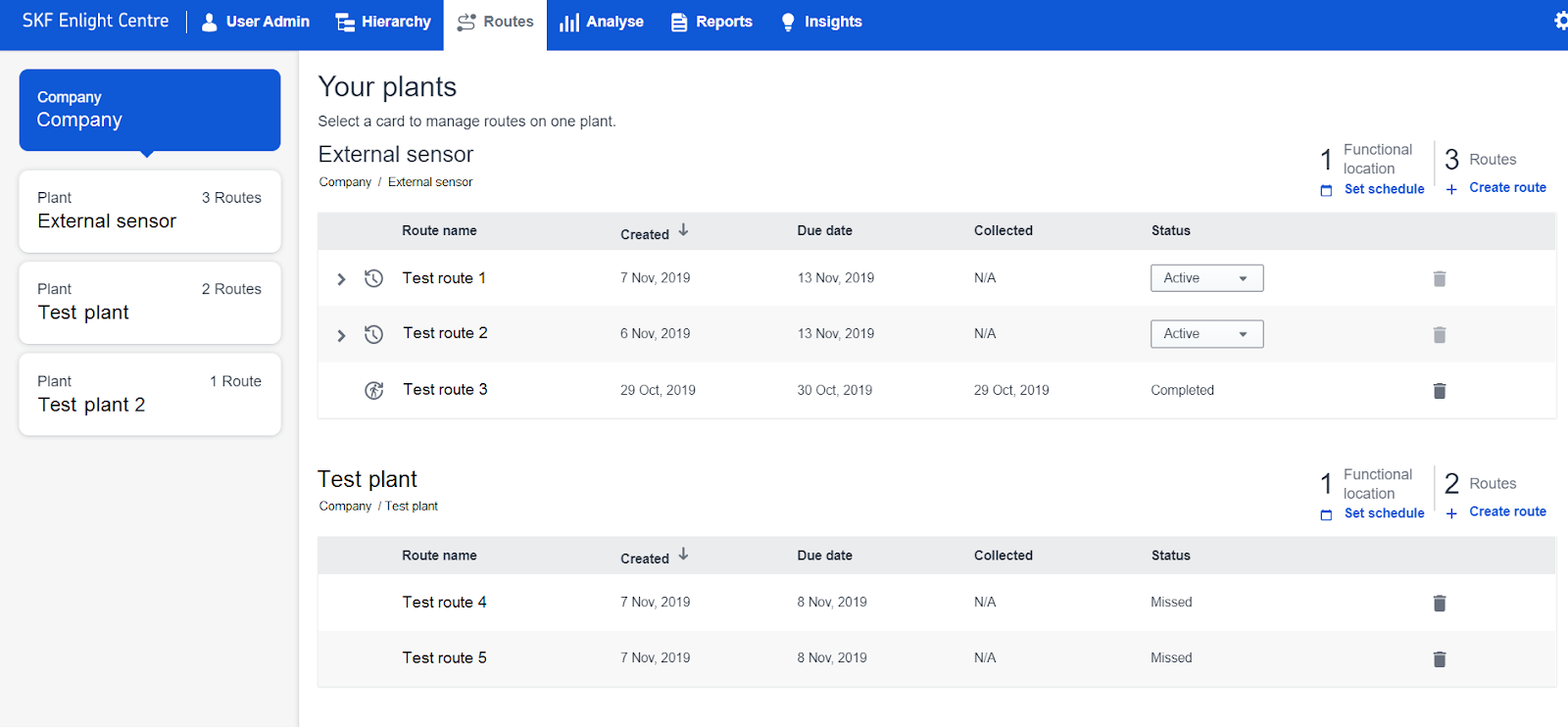
Figure 19 – Routes landing page
- Select the Routes panel in the main menu. The Routes landing page shows a summary of all routes.
- Navigation panel for Routes, used to select a specific Plant or Ship.
- Overview of the available Routes, sorted by Plant or Ship.
- Summary of number of Functional Locations and created Routes.
- This symbol indicates instances of recurring routes.
- This symbol indicates instances of rewalkable routes.
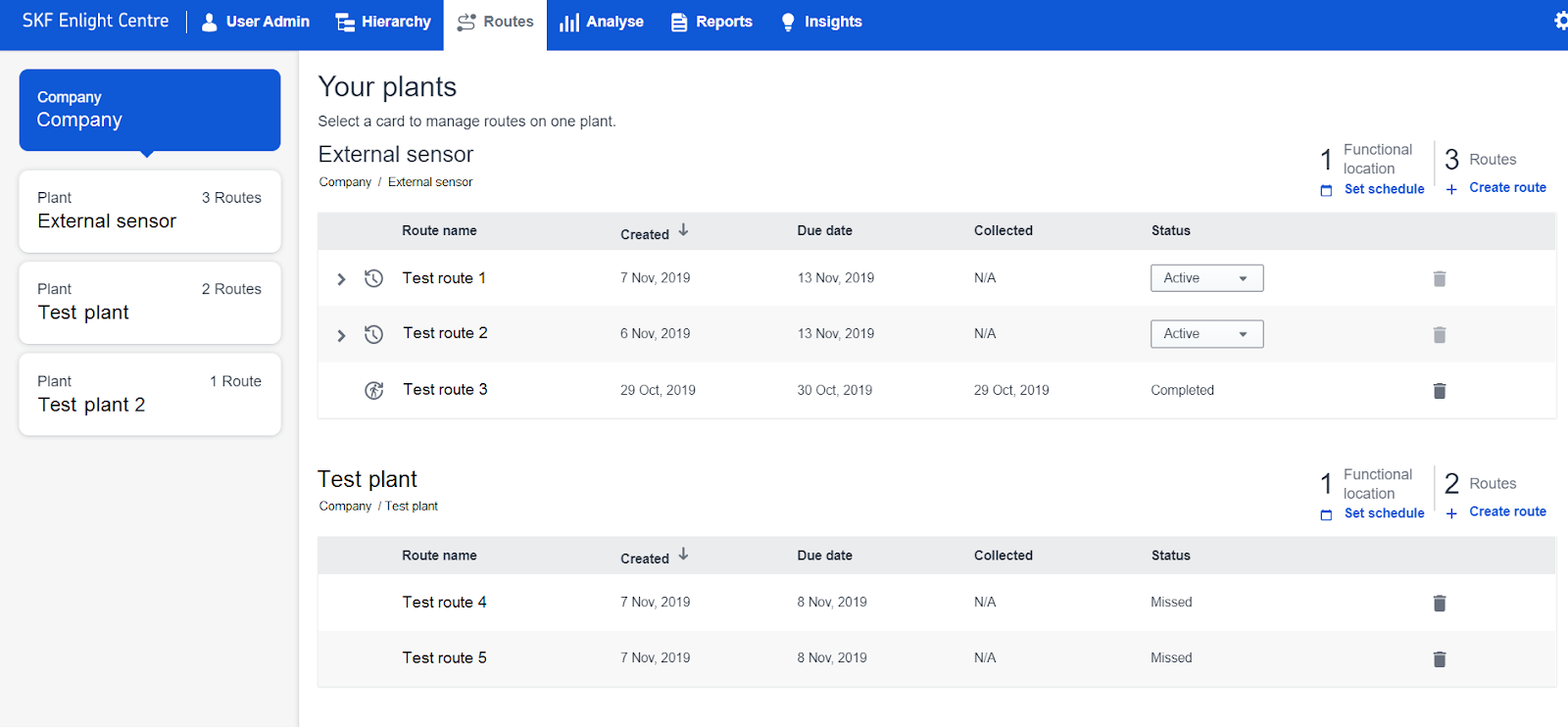
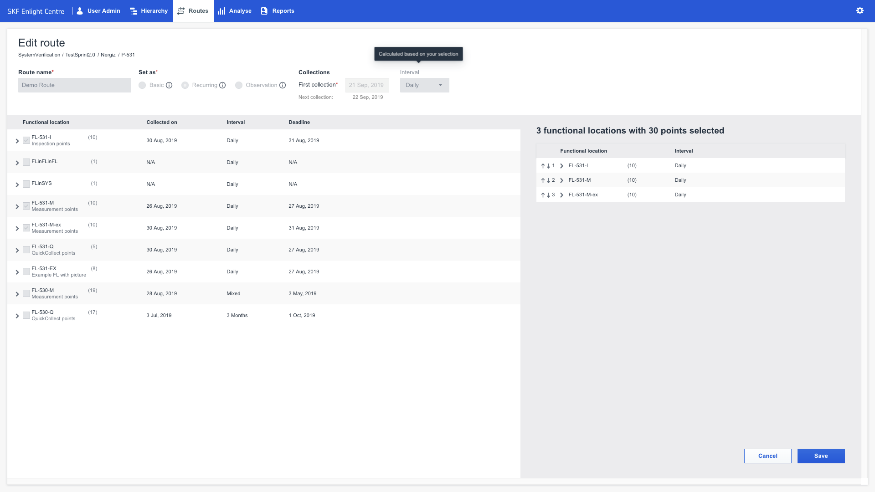
Figure 20 – Routes view of a specified Plant or Ship
- Select the desired Plant or Ship from the navigation panel.
- List of created routes for the specified Plant or Ship.
- The status of recurring routes can be set to either Active or Inactive, using the drop down list.
- Click on an existing route in the route list to display a detailed view of the route, from which the route can be edited.
- Press the Delete button to delete a route without ongoing collection.
-
Creating a route
Routes can be created either directly from the Routes landing page, or from the Routes view, see Figure 21. The create route form lists all available functional locations on the selected level, and all sub-levels, in the hierarchy that the user has access to.
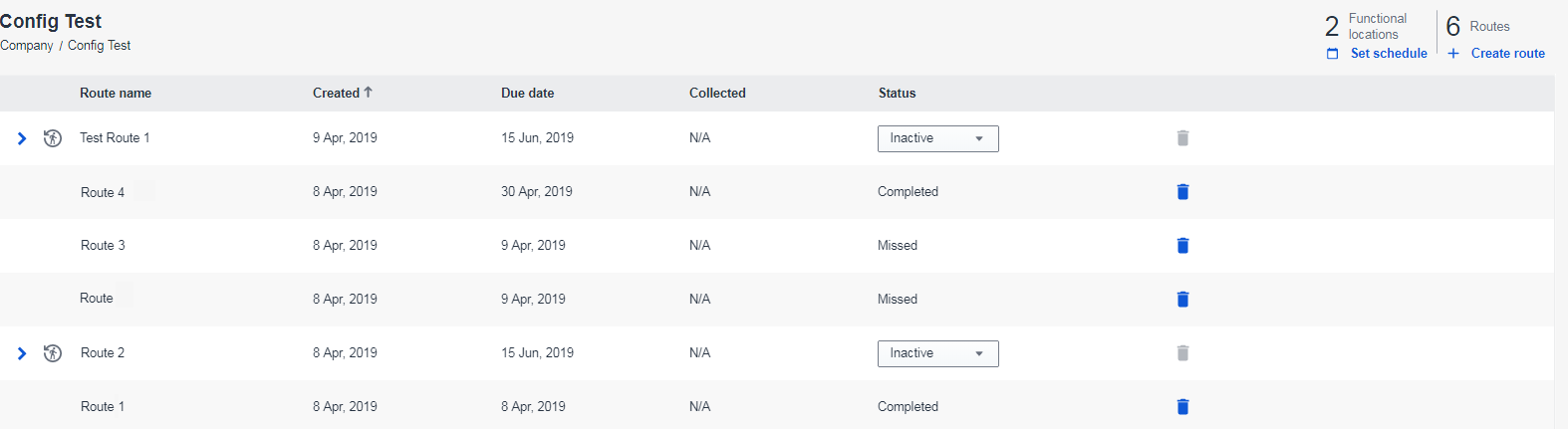
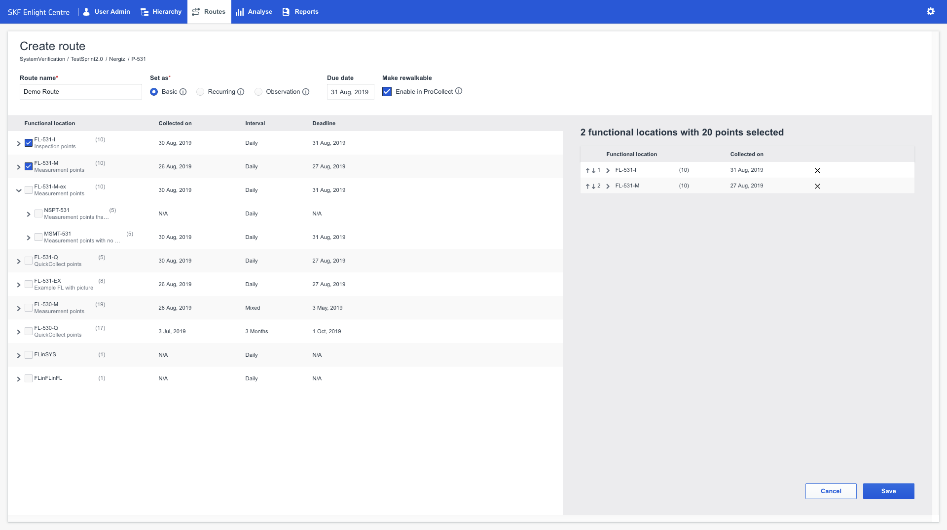
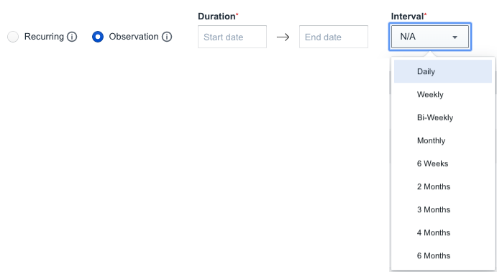
Figure 21 – Create route
- Select the + Create Route option.
- Enter the Route name.
- Set as either Basic, Recurring or Observation.
- For Basic routes, set Due date for the route.
Optionally for Basic routes, set Make rewalkable.
For Recurring routes, set date for First collection. - For Recurring routes, select the desired Interval for how often the route should be collected.
For Observation routes, set the desired duration for how long the route should be observed, and then select the Interval.
Note: The Interval is automatically set based on the individual scheduled intervals of the Functional Locations. If no scheduled intervals are set for the Functional Locations, the Interval can be set manually. - Select specified Functional Locations, Assets and Points by ticking the boxes.
- List of the selected Functional Locations, Assets and Points. Press the up and down arrows to re-order the list.
- Press Save to save the route or Cancel to cancel the operation.
-
Set Schedule for recurring routes
The option Set Schedule enables the user to set how often data should be collected from a specified Functional Location, see Figure 22.
The following options for the scheduled intervals are available:
- Mixed
- Daily
- Weekly
- Bi-weekly
- Monthly
- 6 weeks
- 2 months
- 3 months
- 4 months
- 6 months

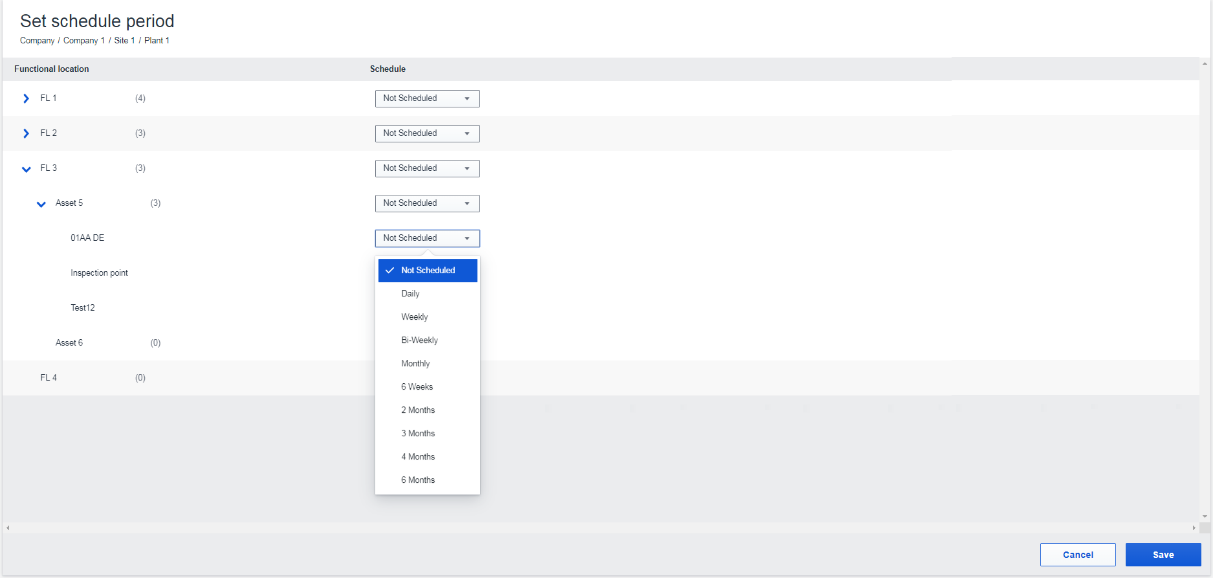
Figure 22 – Set schedule period
- Press Set Schedule, to set the time period for when data should be collected on a specified Functional Location, Asset or Point.
- Select Interval from the drop down list for each desired asset.
- Press Save to save or Cancel to cancel the operation.
-
Send routes
Routes that does not have a set schedule can be sent manually, by pressing the Send button.
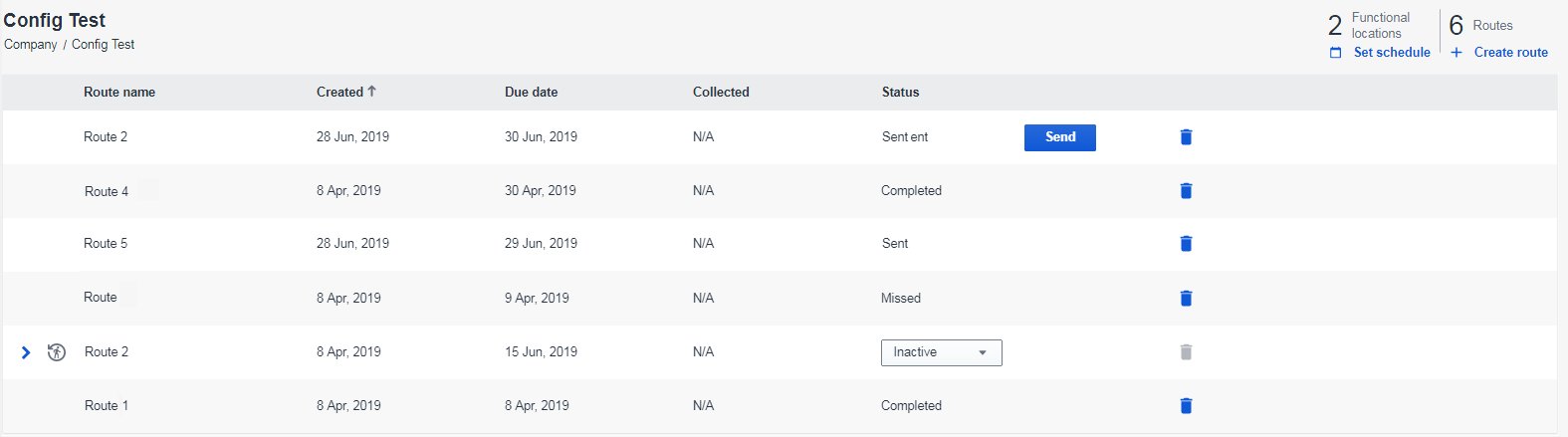
Figure 23 – Send routes
-
Route status
The Status column shows the status of a route, see Figure 24.
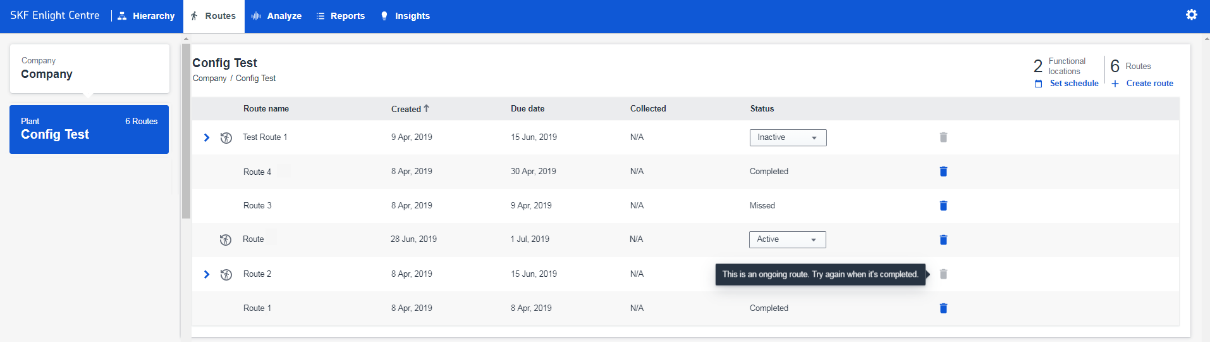
Figure 24 – Route status
The following route statues are possible:
- Not sent – The route has been created in Enlight Centre but not sent to the data acquisition device.
- Sent – The route has been sent but not received by the data acquisition device.
- Received – The route has been received by the data acquisition device.
- In progress – The collecting of data has started but is not finished.
- Missed – The collecting of data was not finished on time and the route is overdue.
- Completed – The route is completed and the collected data uploaded to Enlight Centre.
Note: Full support for Route status indication is only available when using the Quick Collect Sensor. For MicroLog, the In Progress indication is not supported.
-
Analyze
The Analyze panel displays an overview of all Functional Locations available for the user. The available Functional Locations visible in the overview depend on which customers hierarchies the user is assigned access to, by an administrator.
All Functional Locations are visible in the same table and the Functional Location list can be sorted on the different columns. It is also possible to search for specific Functional Locations, using the search field.
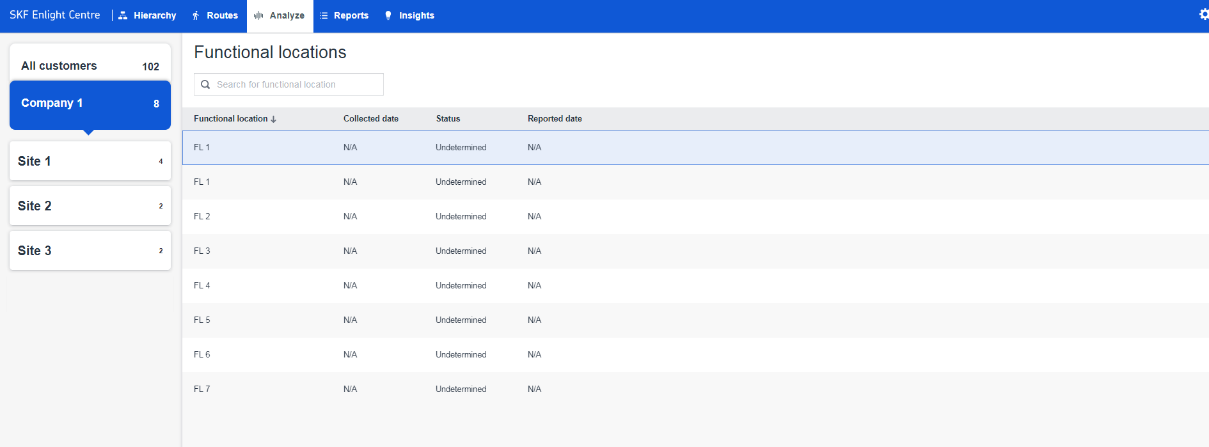
Figure 25 – Analyze landing page
- Navigate through the assigned customer hierarchies, using the side panel.
- Search for specific Functional Locations using the search field.
- Sort on Functional Location, Collected date, Status, or Reported date by clicking the labels. The sorting is either ascending or descending which is indicated by the arrows.
-
Analyze assets
Trend, Spectrum and Timewave plots help determine if machinery condition changes are occurring and if so, to help with analysing the cause of machinery condition changes.
Select a Functional Location in the list to display a detailed view of the available Assets. Select an Asset in the Asset menu to display it in the Asset workspace. In the Asset workspace, detailed trends and graphs are displayed, see
Figure 26.
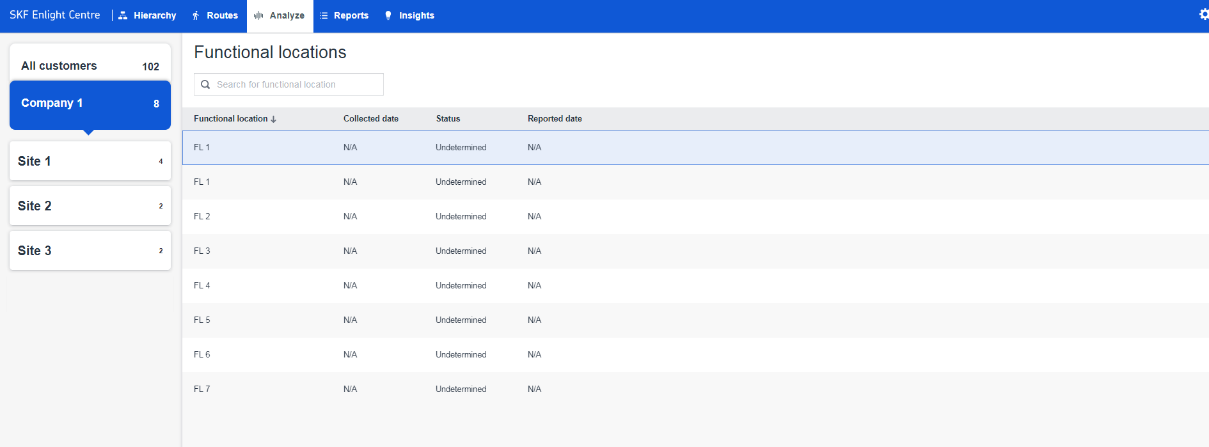
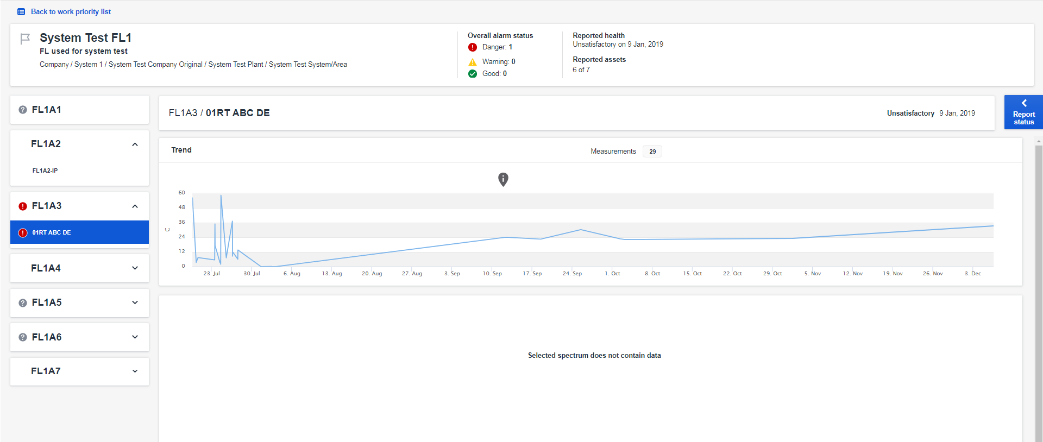
Figure 26 – Asset workspace
- Select a Functional Location in the list.
- Select an Asset in the Asset menu to display a Trend plot.
- Click on a Measurement point to display a Spectrum plot.
- Click Show timewave to display a Timewave plot.
-
Trend plot
Trend plots allow the user to easily compare a measurement point’s most recent reading to its previous readings and its alarm set up, allowing the user to see how the point is ‘trending’ over time. Trend plot is an easy and accurate method of detecting gradual changes in process conditions and changes that might otherwise be overlooked. The horizontal X Axis represents Time (Date/Time) and the vertical Y Axis represents Magnitude.

Figure 27 – Trend plot
- Click on the exclamation marks to see available process data.
-
Spectrum plot
Spectrum plot is a tool for performing analysis by breaking down the vibration measurements into component frequencies.
The horizontal X Axis represents Vibration frequency (Hz, CPM or Orders of running speed) and the vertical Y Axis represents Vibration amplitude.
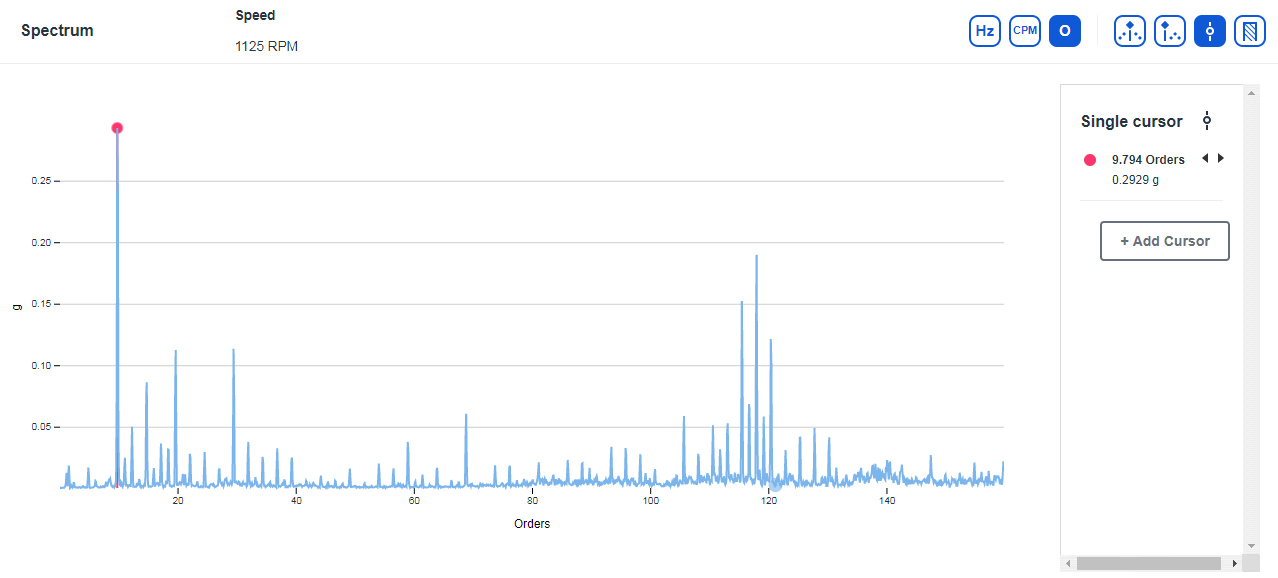
Figure 28 – Spectrum plot
- Use the mouse scroll wheel to scroll up and down in the plot.
- Zoom in the Spectrum plot with shift + mouse scroll wheel.
- Pan in the Spectrum plot with shift + mouse drag left or right.
-
Timewave plot
The Timewave plot displays amplitude versus time and is a sample of the raw vibration signal. Time waveform analysis can provide clues to machine condition that are not always evident in the frequency spectrum and, when available, should be used as part of the analysis program.
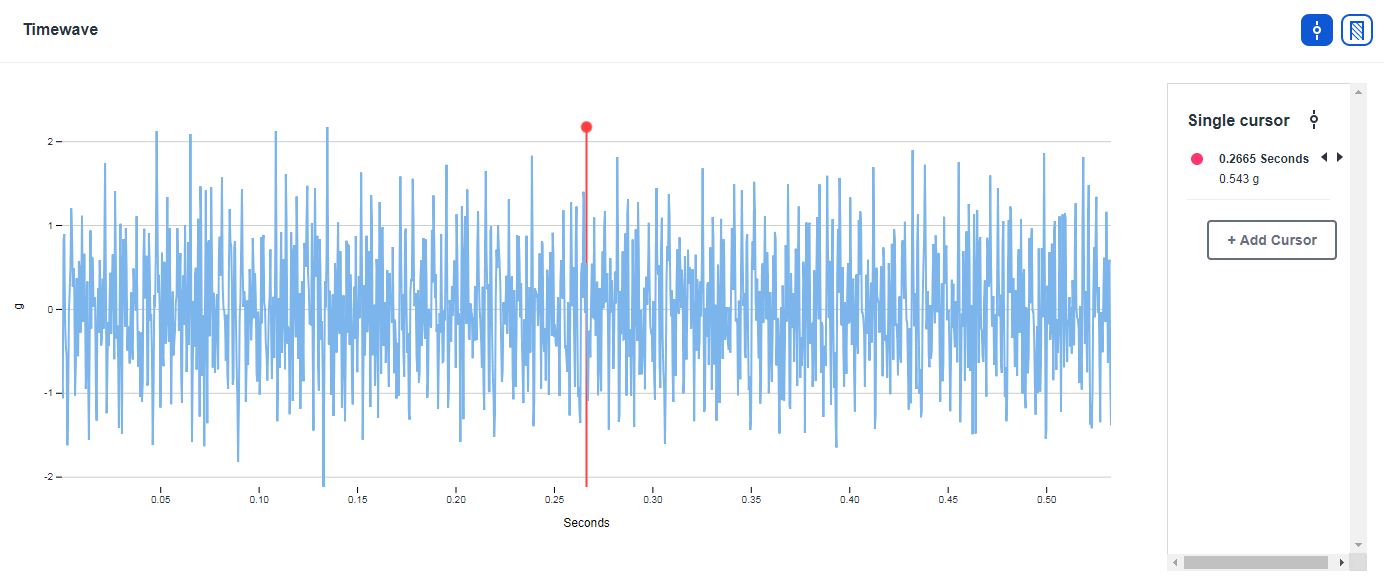
Figure 29 – Spectrum plot
- Use the mouse scroll wheel to scroll up and down in the plot.
- Zoom in the Timewave plot with shift + mouse scroll wheel.
- Pan in the Timewave plot with shift + mouse drag left or right.
-
Plot cursors
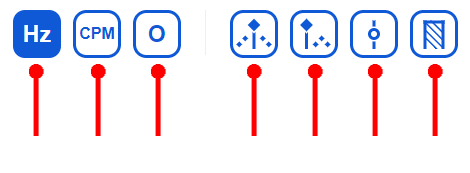
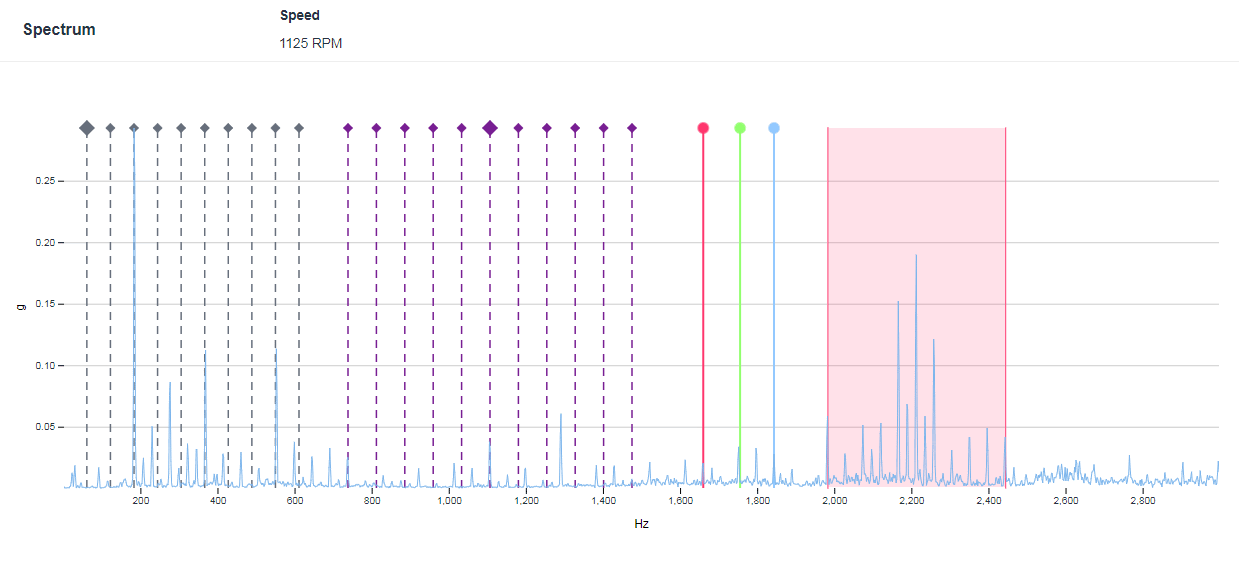
Figure 30 – Plot cursors
- Hz – Displays the X-axis as cycles per second.
- CPM – Displays the X-axis as cycles per minute.
- O – Displays the X-axis as orders of running speed.
- Sideband cursor
- Harmonic cursor
- Single cursor
- Band cursor
-
Sideband cursor
The Sideband cursor displays additional cursors at frequencies to either side of the base cursor. For example, if the base cursor is placed at 5 orders and the sideband interval equals 1 order, then the 1st pair of sideband cursors will be located at ±1 order on either side of the base cursor (i.e. at 4 and 6 orders). Additional sideband cursors (5 by default) will each be located an additional ±1 order away.
Default settings
- Number of sidebands = 5. Change the number of sidebands by using the left and right arrows next to 'Sidebands' in the information box to the right of the spectrum plot.
- The base cursor is placed at 50% of the frequency range.
- Sidebands are placed at ±1x, ±2x ... ±5x the base frequency.
Move base cursor
- Move the base cursor by selecting it with the mouse and dragging it along the frequency axis to the desired location.
Note: When moving the base cursor, the sidebands will also move to maintain ±1x, ±2x, ... ±5x the interval from the base frequency.
Move sidebands
- Move a sideband cursor by selecting it with the mouse and dragging it along the frequency axis.
Note: When moving a sideband cursor, the base frequency is not changed, and the sidebands are moved to maintain the same distance between them.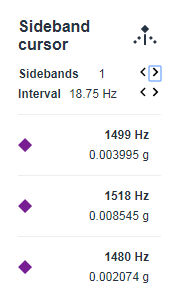
Information box
- The information box to the right of the spectrum plot displays the frequency and the amplitude for the base cursor and each sideband cursor.
- The number of sidebands and the interval between them can be controlled using the left and right arrows.
-
Harmonic Cursor
The Harmonic cursor displays cursors at integer multiples of the base cursor. If the base cursor is located at 1x rpm, harmonics will appear at 2x, 3x, 4x, etc.
Default settings
- Number of harmonics displayed = 10. Alter the number of harmonics by using the left and right arrows next to 'Harmonies' in the information box to the right of the spectrum plot.
- The base cursor is placed at 1x rpm when information of the speed of the machine is available.
- The base cursor is placed at 50% of the frequency range if the speed of the machine is not known.
- Harmonic markers are placed at 2x, 3x ...10x the base frequency.
Move base cursor
- Move the base cursor by selecting it with the mouse and dragging it along the frequency axis to the desired location.
- Move the base cursor by using the left & right arrows in the information box to the right of the spectrum plot.
Note: When moving the base cursor, the harmonics will be moved to maintain 2x, 3x, 4x the base frequency.
Move harmonic cursor
- Move a harmonic cursor by selecting it with the mouse and dragging it along the frequency axis.
Note: When moving a harmonic cursor, it will move a fraction of the last harmonic. (i.e. moving the harmonic at 10x the base frequency 1 bin to the left, the harmonic at 9x the base frequency will move 9/10th of a bin and snap to the closest bin, the harmonic at 8x the base frequency will move 8/10th of a bin and snap to the closest bin, etc.)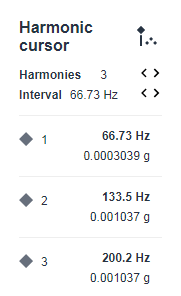
Information box
- The information box to the right of the spectrum plot displays the frequency and the amplitude for each harmonic.
- You can control the number of harmonics (Harmonies) and the Interval between them using the left and right arrows.
-
Single Cursor
The single cursor is a base cursor that can be moved to any frequency and identifies the amplitude at that frequency.
Default settings
- The single cursor is placed at the highest peak in the spectrum.
Move
- Move the single cursor by selecting it with the mouse and dragging it along the frequency axis to the desired location or use the arrow buttons in the information box to the right of the plot.
Multiple cursors
- Add multiple instances of the single cursor by pressing Add cursor in the information box to the right of the plot.
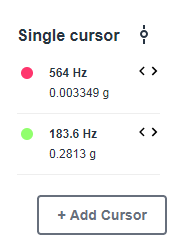
Information box
- The information box displays information about each cursor’s x and y values.
-
Band Cursor
The band cursor is made up of three parts: the fundamental left line, fundamental right line, and the bandwidth. Band cursors sum the total energy contained within the frequency band and display the total energy value with the frequency range in the band.
Default settings
- The band cursor is placed with the highest peak in the spectrum in the middle of the band.
- The width of the cursor is set to 25% of the frequency range.
Move
- Move the band cursor by selecting it with the mouse and dragging it along the frequency axis to the desired location (i.e. the width is kept the same, the left and right lines are moved by equal amounts).
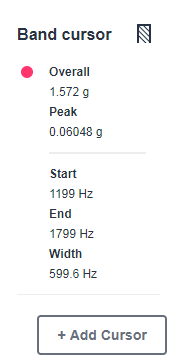
- Move the left/right lines of the band cursor by placing the mouse on the left/right line and drag the line to the desired location.
Information box
Additional information is displayed to the right of the spectrum plot:
- Overall: Total energy within the frequency band.
- Peak: The amplitude of the highest peak within the frequency band.
- Start: Frequency of the left line.
- End: Frequency of the right line.
- Width: Frequency range = End-Start.
-
Report status link
The Report status button opens the Report view for the specified asset.

Figure 31 – Report status button
-
Reports
The Reports panel enables the user to view registered faults for specific assets.
-
Reports panel
In the Reports panel, all available assets are shown as either a list or grouped by functional location, see Figure 32. Filters can be applied to display the desired types of asset statuses, assets, and faults, see Figure 34. The Asset health workspace displays details of the registered status and faults for the selected asset.
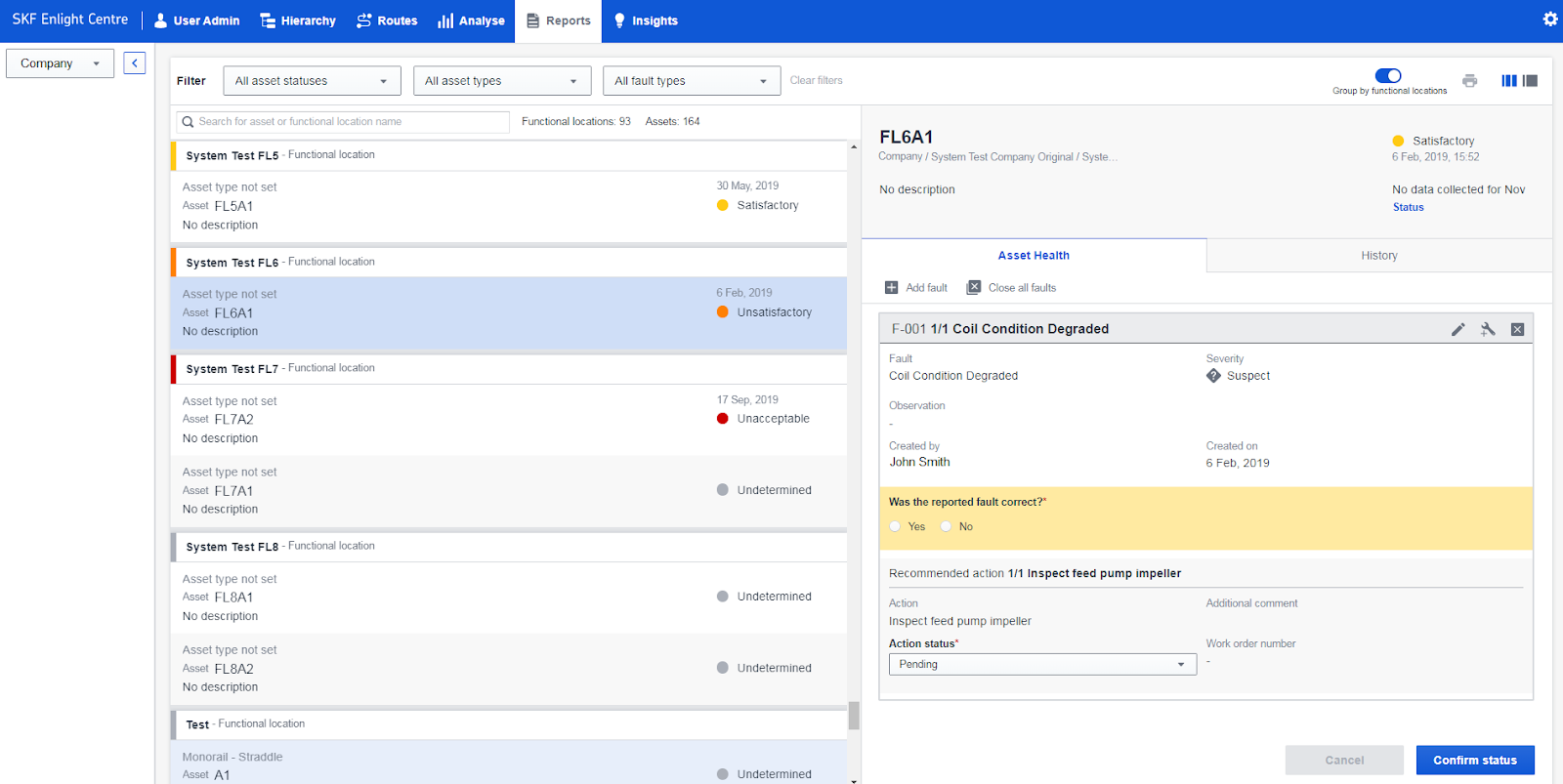
Figure 32 – Reports panel
- Select the Reports panel in the main menu.
- Select Company from the drop down menu.
- Filter the view based on Asset status, Asset types and Fault types.
Use the Search field to search for Asset or Functional location name.
Press Clear filters, to remove all applied filters. - Use the Group by functional locations toggle button to either show the asset grouped by functional locations, or only as a list of assets.
- The Asset health workspace displays registered faults. From this panel, it is possible to register or edit new faults, and close reported faults.
- Use the buttons to toggle displaying the Asset health workspace.
- The current status of the Asset is indicated here.
- Press the Edit, Add recommended action, or Close fault buttons to make changes to the status report of the fault.
- Select if the reported fault is correct or not.
- Use the drop-down list to change the Action status for the selected asset to one of the following statuses:
- Pending
- Done
- Rejected
- Press the Confirm status button to confirm the status of the specified fault.
-
Manage faults and health status
The health of and faults on machines are registered in the Asset health workspace. The Asset health workspace allows the user to update health status, register new faults, close faults, and to view open and historical faults. The asset health status flow is described in Figure 33.
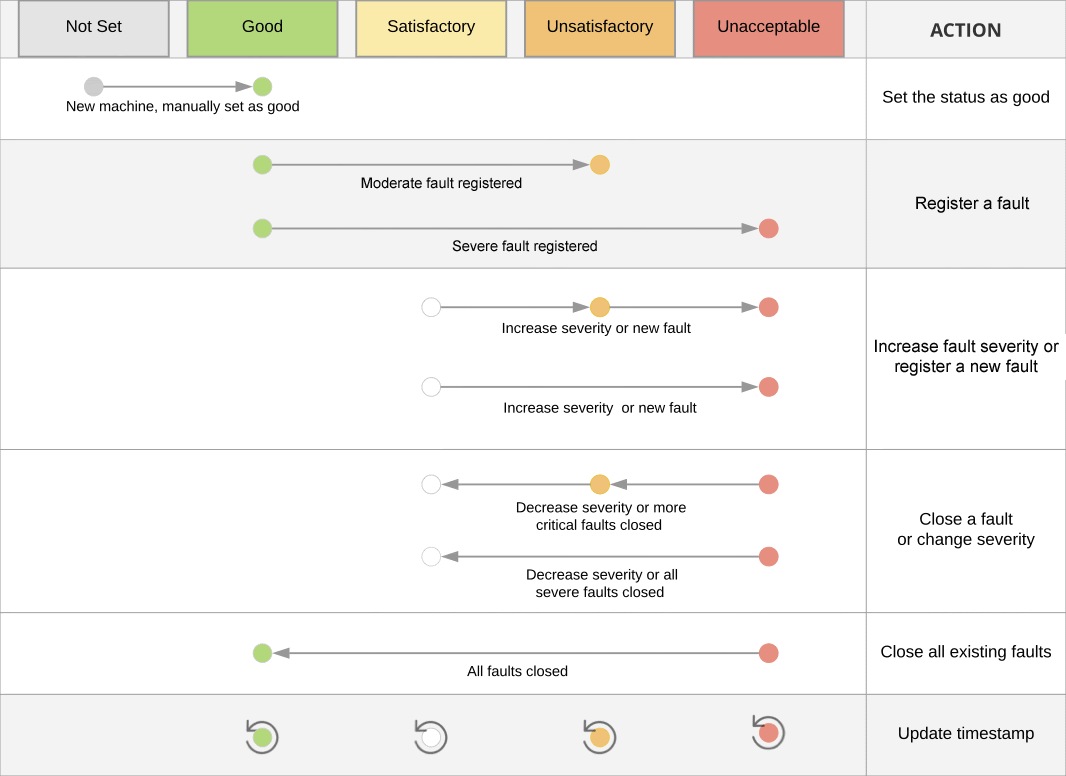
Figure 33 – Asset status flow
-
Status reports display options
In addition to searching on Asset or Functional location name, the asset list can be filtered by Asset Status, Data Collection and Fault Type, see Figure 34.
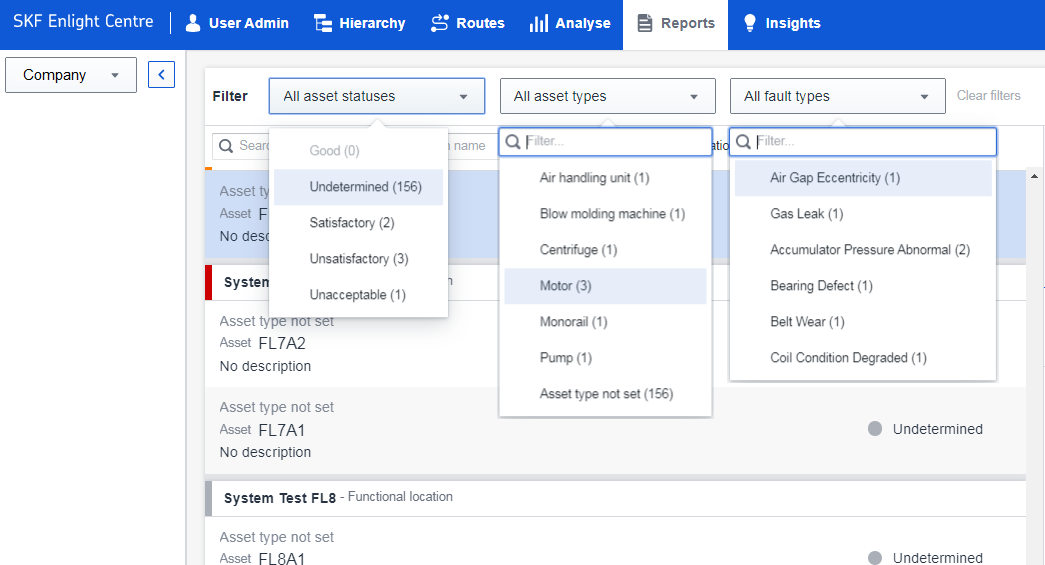
Figure 34 – Filtering status reports
- The filtering option Asset Statuses displays assets based on asset statuses:
- Unacceptable
- Unsatisfactory
- Satisfactory
- Good
- Undetermined
- The filtering option Asset types displays assets based on asset type.
For example:
- Air handling unit
- Centrifuge
- Motor
- Pump
- Asset type not set
- The filtering option Fault types displays assets based on the fault types.
For example:
- Air Gape Eccentricity
- Accumulator Pressure Abnormal
- Belt wear
- Coil Condition Degraded
-
View or update the Status report
The Asset status can be viewed or updated in the Asset health workspace.
In this workspace, it is possible to review the registered faults and close them individually, or close all faults using the Close all faults option. Closed faults remain displayed to show a fault history for the selected Asset.
Press the Save button to update the Status report and display the latest status
Current status of the Asset is displayed, including the collection status.
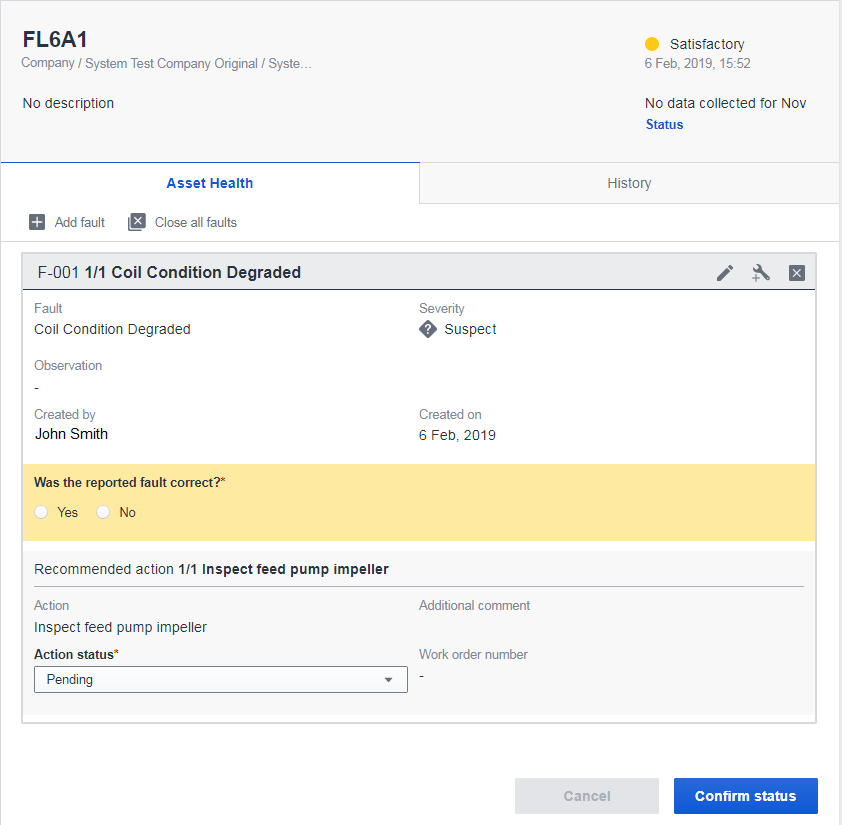
Figure 35 – View or update status report
- Press the Edit fault button to edit the Fault type, Severity level and previously specified Recommended actions of a fault.
- Press the Add rec. action button to add a new Recommended action.
- Toggle between Active faults and Fault history.
- Press the Close fault button to close individual faults.
- Press the Close all faults button to close all faults.
- Select if the reported fault is correct or not.
- Press the Save button after performing the desired updates, this updates the status of the fault.
When selecting Close fault or Close all faults, the close fault dialogue is shown. The status for each Recommended action must be set to either Done or Rejected in the drop-down list. Additionally, a comment about the reason for closing the fault must be added before the fault can be closed, using the Close fault button.
The information about the closed fault is then visible in Asset health workspace.
-
Register a new fault
Selecting the + Add fault option for an Asset adds a new fault entry in the Asset health workspace.
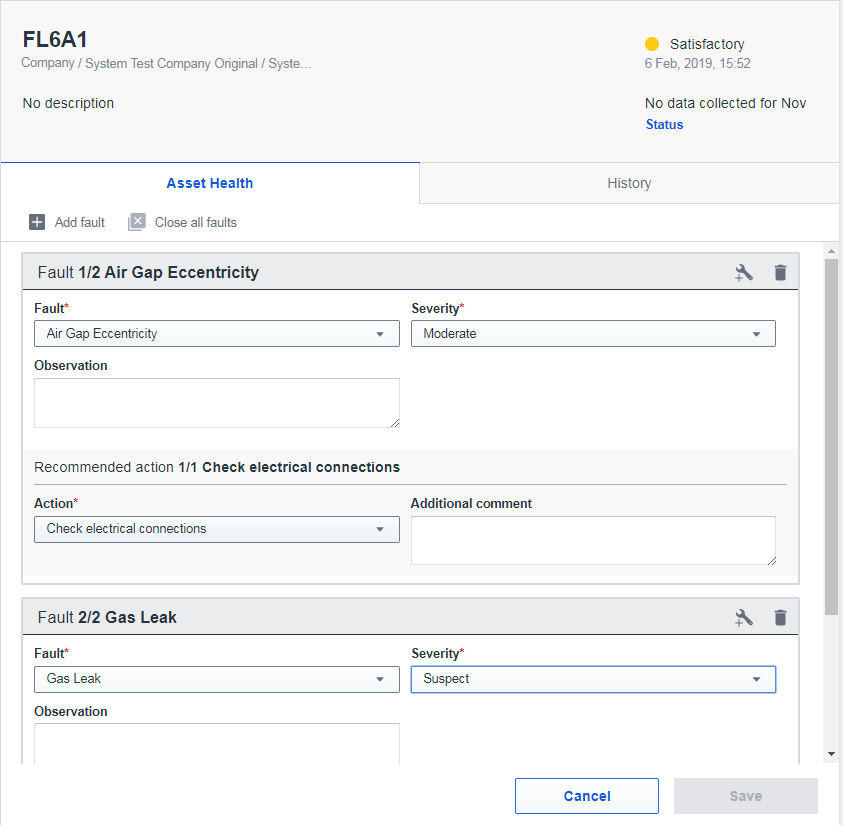
Figure 36 – Register a new fault
- Press the +Add fault button.
- Define a Fault type for the report, by selecting an item in the pre-defined list.
- Select one of the following to determine the severity of the fault:
- Suspect
- Moderate
- Severe
- Optionally, add a comment about the basis on which the fault has been added in the Observation field.
- Select a recommended action from the pre-defined list, the top most recommended actions are suggestions based on the type of fault selected.
- Optionally, add a comment for the recommended action in the Additional comment field.
- Optionally, press Add rec action button if additional actions are required.
- Save the report and update the status of the Asset by pressing the Save button.
Note: It is important to add relevant information when reporting and closing faults. The information will be visible in the Asset health workspace and facilitates asset status monitoring and fault handling.
-
Insights
The Insight panel provides the user with tools for viewing data collection status and surveillance of critical assets.
-
Collection status
Collection status displays the status of the overall data collection for the specified company.
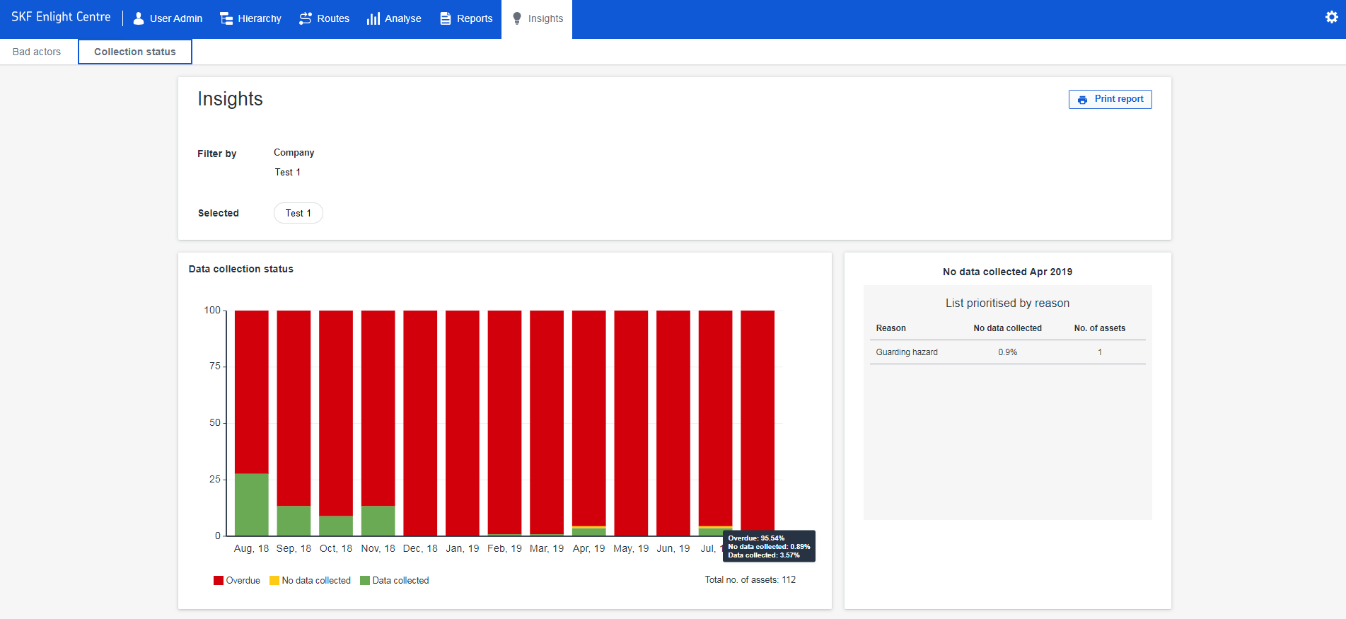
Figure 37 - Collection status
- Select the Insights panel in the main menu.
- Select Collection status in the Insights menu.
- Filter by Company to display the desired view.
- The Data collection status graph displays the status as either Data collected, No data collected, or Overdue. For details about the data in the graph, place the cursor on the desired column.
- Clicking on a column including entries with the status No data collected, displays the following in the No data collected list:
- Reason for no data collection
- Percentage of no data collected
- Number of affected assets
- The view can be printed by pressing the Print report button.
-
Bad actors
Bad actors display the most common type of faults, most repaired assets, functional location with most faults.
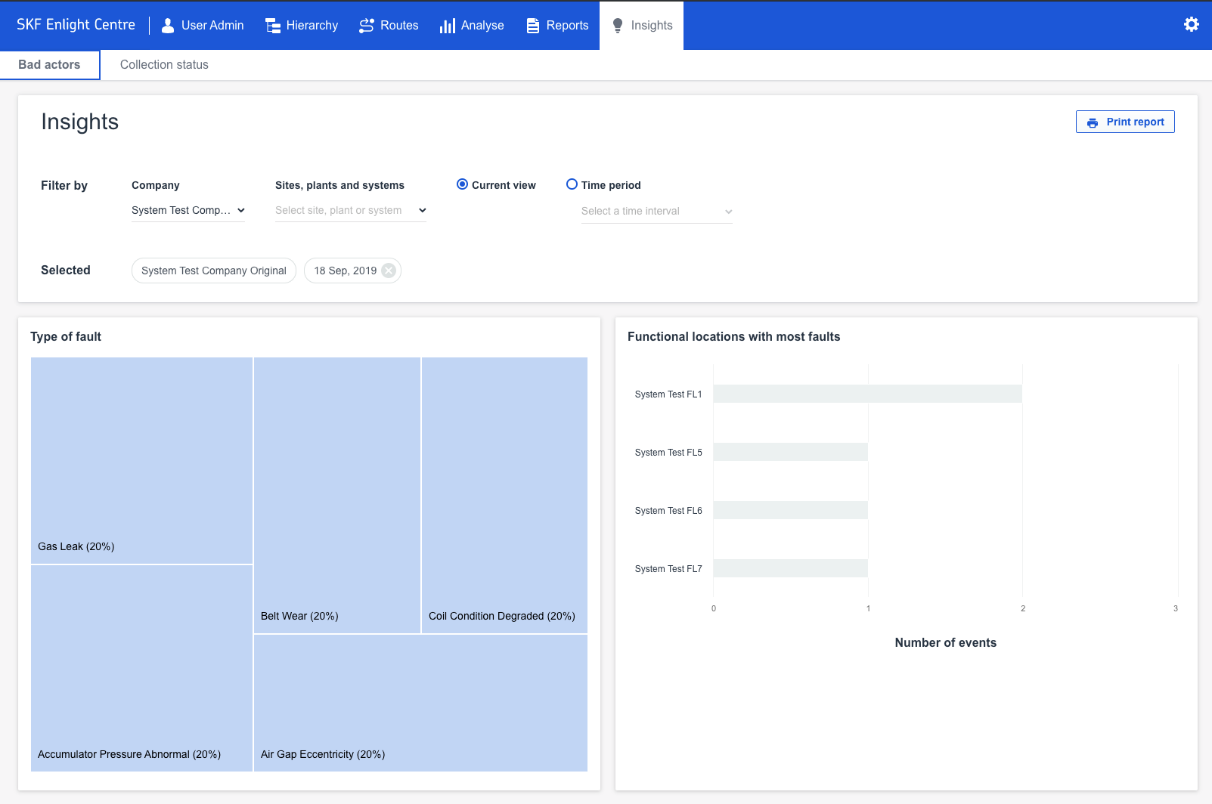
Figure 38 - Bad actors
- Select Bad actors in the Insights menu.
- Filter by Company and Sites, plants and systems, Current view, and Time period to show desired view.
- Type of fault displays the types of fault that are most common.
- Functional locations with most faults display a graph of Functional location with most registered faults
- The view can be printed by pressing the Print report button.
-
Glossary
@Analyst
A software solution with diagnostic and analytical capabilities for managing asset condition data from portable and on-line devices.
@Observer
Condition monitoring software optimised to collect and analyze continuous measurement data from critical rotating machinery.
Asset
An Asset is a specific piece of equipment with a unique identification number.
Condition
See Health Status.
Criticality
The Asset criticality indicates how critical the asset is within the production process. Criticality is a process to evaluate each functional location's importance to the business with focus on factors such as safety, regulatory impact, revenue loss, and reduced capacity. E.g. "A", "B", "C", "High", "Medium", "Low".
Critical implies that failure has the potential to stop the production process, endanger machinery, personnel, or environment, or have substantial financial consequence.
Enlight Centre
Enlight Centre is a web-based software that is implemented to facilitate collection and analysis of machine data.
Faults
Imperfection in the state or condition of a maintainable item/component/part that is likely to result in a functional failure if not corrected.
Functional Location
A Functional Location groups assets of a company according to functional, process-related or location criteria. Typically, a Functional Location represents the place at which a task is performed, and where various Assets are installed. Examples: Water injection skid, Compressor house, Motor room.
Functional Location ID
The Functional Location ID identifies both the equipment function and the physical location.
ProCollect App
ProCollect is an application designed to run on a mobile device, such as a mobile phone or tablet. ProCollect is used by an inspector for collection of machine data.
Health Status
The Asset Health Status summarises the results of the machinery health state and diagnostics. It also indicates the severity of the fault and urgency of repair actions.
MTBR
Mean Time Between Repair.
Priority Rank
Priority Rank is an integrated approach to the risk-informed decision-making process. It gives Asset Managers a risk-centric view of the asset probability to perform a required function and the risks involved if it doesn't. Used to prioritise CM Specialist workload to establish a most-to-least-critical importance ranking.
Recommended Action
The Recommended Actions are the tasks suggested to resolve the listed incipient faults or functional failures and restore the asset’s health status to Normal. The Recommended Actions are based on, for example, the criticality of the assets, operation and maintenance costs, availability of spare parts and the severity of the fault.
Severity
The Severity of a Report indicates the level of criticality from the identified incipient fault.
Work Notification
Work Notification is used to request work to fix incipient faults/functional failures.
Work Order
Work Order is a financial and work management transaction used to plan and charge labour, materials, and services required to execute requested work.
-
References
- SKF @ptitude Analyst for SKF Microlog Analyzer User Manual,
Part No. 32268000 EN, Revision A
- SKF @ptitude Analyst Thin Client Transfer User Manual,
Part No. 32143800 EN, Revision E - SKF ProCollect User Manual,
Part No. 15V-090-00089-100 EN, Revision D
-
End-User License Agreement
SKF ENLIGHT CENTRE END-USER LICENSE AGREEMENT
THIS END-USER LICENSE AGREEMENT (this ''Agreement') is entered into by and between SKF Sverige AB a SKF Group Affiliate company (hereinafter referred to as the "Licensor") and any person or business that executes this Agreement by clicking the 'I Accept' icon or by accessing or using the Software (hereinafter referred to as the “Licensee” or “You”). Licensor and Licensee shall be referred to collectively in this Agreement as the Parties.
BY CLICKING THE ACCEPTANCE BUTTON OR ACCESSING, USING, THE SOFTWARE, OR ANY PART THEREOF, YOU EXPRESSLY AGREE TO BE BOUND BY ALL OF THE TERMS OF THIS AGREEMENT. IF YOU DO NOT AGREE TO ALL OF THE TERMS OF THIS AGREEMENT, YOU MAY NOT ACCESS OR USE ANY PART OF THE SOFTWARE.
Definitions
(a) Derivative Works. The Term 'Derivative Works' shall mean any work based on the Software, such as an adaptation of the Software to another platform or operating system, or any other translation, transformation, modification, or adaptation protected by copyright law in the applicable jurisdiction.
(b) Effective Date. The term 'Effective Date' shall mean the date on which Licensee assents to the terms of this Agreement by clicking the 'I Accept' button.
(c) Intellectual Property Rights. The term Intellectual Property Rights shall mean all rights arising or protectable under the copyright, trademark, patent, or trade secrets laws of any applicable country, including all rights associated with the protection of computer programs and/or source code.
(d) Person. The term 'Person' shall mean an individual, a partnership, a company, a corporation, an association, a joint stock company, a trust, a joint venture, an unincorporated organization, or a governmental entity (or any department, agency, or political subdivision thereof).
(e) Software. The term "Software" shall mean the software application referenced above or any other software within the SKF Enlight Centre software suite. The term Software shall include the object code of SKF Enlight Centre, or any other object code within the SKF Enlight Centre software suite and any and all user manuals, or other technical documentation, provided by Licensor in connection with SKF Enlight Centre, or any other software within the SKF Enlight Centre software suite. The term "Software" includes any corrections, , enhancements, releases, updates, upgrades, or other modifications, including custom modifications (if any), to SKF Enlight Centre or any other software within the SKF Enlight Centre software suite and any and all user manuals or other technical documentation. The term Software also includes any supplemental, add-on, or plug in software code provided to Licensee in the course of receiving support services directly or indirectly from Licensor. The term Software shall not be construed to include the source code for SKF Enlight Centre or any other software within the SKF Enlight Centre software suite.
(f) SKF Group Affiliate Company. SKF Group Affiliate Company means a company of which Aktiebolaget SKF, Gothenburg, Sweden is the ultimate parent company.
License
(a) Grant of License. Licensor grants Licensee, pursuant to the terms and conditions of this Agreement, a stand-alone, non-exclusive, non-transferable, and revocable license to use the
Software, provided by the Licensor as part of its service, in strict accordance with the terms and conditions of this Agreement, including any concurrent use, network or other limitations set forth in subsection (c) below. All rights not specifically granted by Licensor under this Agreement are retained by Licensor and withheld from Licensee.
(b) Installation and Use Rights. Licensee shall use the Software through the logon credentials provided by Licensor as part of the service. If any part of the Software is provided for installation by Licensee on its internal equipment, Licensee shall use it by installing one (1) copy of the Software on only one (1) computer, whether such equipment is owned, leased, or rented, at the Licensee's principal business office. Licensee is responsible for all activity occurring under Licensee’s accounts. Licensee will provide Licensor with all information and assistance required to supply the Software or services or enable Licensee’s use of the same. Licensee will immediately notify Licensor of any: (i) unauthorized account use or other suspected security breach; (ii) unauthorized use, copying or distribution of Software or Licensee data; and (iii) unusual performance of the Software or services observed by Licensee. Licensee must obtain all necessary rights and permissions from its users. Licensee represents and warrants that: (i) it has the legal rights and applicable consents to provide Licensee data to Licensor, (ii) it will comply with all applicable laws for processing and transferring Licensee data to Licensor and (iii) it retains adequate back-ups of Licensee data. Licensee has sole responsibility for the accuracy, quality, integrity, legality, reliability, and appropriateness of all Licensee data. The services rely on Licensee data as supplied by Licensee, and Licensor is not liable for the content of Licensee data. Licensor does not assume any duty or obligation to correct or modify Licensee data. Licensor may provide all notices, statements, and other communications arising under this Agreement to Licensee through either e-mail, posting on the services or other electronic transmission.
(c) Restrictions on Use. Licensee may use the Software only for its internal business purposes and, if any part of the Software is required to be installed by Licensor on its equipment, on the identified equipment on which the Software was first installed or for which it is otherwise licensed. Licensee may not use the Software for any other purpose. Licensee shall not:
(i) permit any parent, subsidiaries, affiliated entities or third parties to use the Software;
(ii) use the Software in the operation of a service bureau or rent, resell, lease, timeshare or lend the Software to any Person;
(iii) use the Software or services to engage in denial of service attacks or to initiate or propagate malware;
(iv) sublicense, assign, or transfer the Software or this license for the Software to any Person;
(v) reproduce, distribute, or publicly display the Software or try to gain unauthorized access to the Software or services;
(vi) reverse assemble, disassemble, reverse engineer, reverse compile, decompile, or otherwise translate the Software or prepare Derivative Works based on the Software;
(vii) use the services or Software as an open proxy (an HTTP server that allows third-party relay or proxy of web traffic) or as an open relay (an SMTP email server that allows third- party relay of email messages);
(viii) edit or modify the Software except as expressly authorized by Licensor, including altering, deleting, or obscuring any proprietary rights notices embedded in or affixed to the Software;
(ix) use the Software in any manner that disparages Licensor, or use the Software in a way that infringes Licensor's Intellectual Property Rights; or
(x) use the Software in a manner that violates any national, federal, state, or local law, rule or regulation, or use the Software to violate the rights of any third party, or use the Software to promote pornography, hatred, or racism.
(d) Copies. For any part of the Software that Licensee is permitted to install on its internal equipment, Licensee, solely to enable it to use the Software, may make one archival copy of the Software's computer program, provided that the copy shall include Licensor's copyright and any other proprietary notices. The Software delivered by Licensor to Licensee and the archival copy shall be stored at Licensee's principal business office. Except for the limited reproduction rights set forth in this paragraph, Licensee shall have no other right to copy, in whole or in part, the Software. Any copy of the Software made by Licensee is the exclusive property of Licensor.
(e) Protection of Software. Licensee agrees that it will take action by instruction, written agreement, or otherwise as appropriate with any person permitted access to the Software to enable Licensee to comply with its obligations hereunder. For any portion of the Software that Licensee is permitted to install on its internal equipment, Licensee shall maintain records of the number and location of all copies of Software. Licensee shall not provide, permit access to or use of, or otherwise make available any Software in any form without Licensor's prior written agreement, except to Licensee's employees for purposes specifically authorized by this Agreement. Licensee understands and agrees that the source code for the Software is protected by copyright laws and contains valuable trade secrets of Licensor. Licensee agrees not to discover or attempt to discover, or assist or permit any Person to discover or attempt to discover, by any means whatsoever the source code of the Software.
Licensee also agrees that the Software contains proprietary information, including trade secrets, know-how and confidential information (hereinafter referred to collectively as the ''Confidential Information”), that is the exclusive property of Licensor. During the period this Agreement is in effect and at all times after its termination, Licensee and its employees and agents shall maintain the confidentiality of the Confidential Information and shall not sell, license, publish, display, distribute, disclose or otherwise make available the Confidential Information to any Person nor use the Confidential Information except as authorized by this Agreement. Licensee shall not disclose the Confidential Information concerning the Software, including any flow charts, logic diagrams, user manuals and screens, to persons not an employee of Licensee without the prior written consent of Licensor.
(f) Validity of Intellectual Property Rights. In any action, dispute, controversy, or lawsuit arising out of or related to this Agreement, Licensee shall not contest the validity of Licensor's Intellectual Property Rights related to the Software, provided that such obligation is in compliance with applicable law. Licensee hereby agrees that it has had an opportunity to investigate the validity of Licensor's Intellectual Property Rights, and acknowledges that Licensor's Intellectual Property Rights related to the Software are valid and enforceable.
(g) Material Terms and Conditions. Licensee specifically agrees that each of the terms and conditions of this Section 2 are material and that failure of Licensee to comply with these terms and conditions shall constitute sufficient cause for Licensor to terminate this Agreement and the license granted hereunder immediately and without an opportunity to cure. This subsection 2(i) shall not be construed to preclude, or in any way effect, a finding of materiality with respect to any other provision of this Agreement.
Service Fee.
The applicable service fees will be set forth in the quote issued to Licensee by Licensor or otherwise established in the applicable purchase order or other ordering documents memorializing your license acquisition.
Ownership
(a) Title. Licensee understands and agrees Licensor has been granted the right to license all parts of the Software provided by a third party. The remaining Intellectual Property Rights related to the Software, including all custom modifications to the Software whether made by Licensor or any third party, is vested in a member of the SKF Group. Licensee agrees that this Agreement effects a license, not a sale, of the Software and that any first sale doctrine which may be applicable under the governing law does not apply to the transaction effected by this Agreement. The Licensee is aware that the Software contains open source software, which is licensed by the Licensor. The licensed open source software, if any, and applicable license terms including attribution information and applicable terms for usage by the Licensee can be found in links included in the service.
(b) Transfers. Under no circumstances shall Licensee sell, license, sublicense, publish, display, distribute, assign, or otherwise transfer (hereinafter referred to collectively as a ''Transfer') to a third party the Software or any copy thereof, in whole or in part, without Licensor's prior written consent. Any Transfer effected in violation of this Section 4(b) shall be void ab initio and of no force or effect.
Support and Technical Advice.
As part of the services, Licensor may provide Licensee with support services and technical advice in relation to the Software and/or in connection with the use of the Software. Use of any support services is governed by the policies and programs described in support services material from Licensor that may be updated by Licensor from time to time. Any technical assistance and advice provided by the Licensor is governed by SKF General Conditions for Technical Assistance and Advice available at www.skf.com and which may be updated by Licensor from time to time. If Licensee receives any support services or technical assistance or advice, these policies and/or general conditions shall be specifically incorporated into this Agreement by this reference.
Limited Warranties
(a) Licensor warrants that the Software will perform substantially in accordance with its documentation; provided, however, that the foregoing warranty only applies if: (i) Licensee makes Licensor aware of any defect with the Software within seven (7) days after the occurrence of the defect; (ii) Licensee has paid all amounts due under this Agreement; and (iii) Licensee has not breached any provision of this Agreement. The foregoing warranty does not apply in the event that: (i) the Software and documentation have been subject to alteration, modification, or customization; (ii) the Software or any associated software or equipment has not been properly maintained in accordance with applicable specifications and industry standards or, for equipment, have been maintained in unsuitable environmental conditions; or (iii) Licensee has used the Software in conjunction with other equipment, hardware, software, or other technology that created an adverse impact on the operation, functioning, or performance of the Software.
(b) Licensor will use commercially reasonable efforts to respond to any warranty issues reported by Licensee and to provide workaround solutions or patches to such reported issues with the Software. If the Software does not function as warranted above and the problem cannot be resolved with information available from Licensor to its licensees in general, Licensee may return the Software to the party from whom Licensee obtained its license and receive a refund of the amount Licensee paid. After returning the Software, Licensee’s license to the Software terminates.
(c) EXCEPT AS SET FORTH IN THIS SECTION 6 AND TO THE EXTENT PERMITTED BY APPLICABLE LAW, ALL EXPRESS AND/OR IMPLIED WARRANTIES OR CONDITIONS, INCLUDING BUT NOT LIMITED TO IMPLIED WARRANTIES OR CONDITIONS OF MERCHANTABILITY OF BOTH EQUIPMENT AND A COMPUTER PROGRAM, INFORMATIONAL CONTENT, SYSTEM INTEGRATION, FITNESS FOR A PARTICULAR PURPOSE, AND NON- INFRINGEMENT, ARE HEREBY DISCLAIMED AND EXCLUDED BY LICENSOR. FOR THE SAKE OF CLARITY, LICENSOR TAKES NO RESPONSIBILITY FOR THE END RESULT OF THE LICENSEE’S USE OF THE SOFTWARE.
(d) The remedies set forth in this Section 6 are the exclusive remedies available to Licensee for any problem in the performance of the Software.
Limitations on Liability
(a) Limitations and Exclusions. IN NO EVENT WILL LICENSOR BE LIABLE TO LICENSEE FOR ANY DIRECT, INDIRECT, INCIDENTAL, CONSEQUENTIAL, PUNITIVE OR OTHER SPECIAL DAMAGES, LOST PROFITS, OR LOSS OF INFORMATION SUFFERED BY LICENSEE ARISING OUT OF OR RELATED TO THIS AGREEMENT OR THE USE OF THE SOFTWARE, FOR ALL CAUSES OF ACTION OF ANY KIND (INCLUDING TORT, CONTRACT, NEGLIGENCE, STRICT LIABILITY, BREACH OF WARRANTY OR CONDITION, AND STATUTORY) EVEN IF LICENSOR HAS BEEN ADVISED OF THE POSSIBILITY OF SUCH DAMAGES. THE PRECEDING EXCLUSION AND DISCLAIMER OF DAMAGES SHALL APPLY TO ALL CLAIMS MADE BY LICENSEE RELATED TO ORARISING OUT OF LICENSEE'S USE OF THE SOFTWARE, INCLUDING, BUT NOT LIMITED TO, CLAIMS ALLEGING THAT THE SOFTWARE, OR ANY COMPONENT THEREOF, FAILED OF ITS ESSENTIAL PURPOSE OR FAILED IN SOME OTHER RESPECT.
(b) Acknowledgment. Licensee agrees that the limitations of liability and disclaimers of warranty set forth in this Agreement will apply regardless of whether Licensor has installed the Software has accessed the software from a remote server. Licensee acknowledges that Licensor has set its prices and entered into this Agreement in reliance on the disclaimers of warranty and the limitations and exclusions of liability set forth in this Agreement and that the same form an essential basis of the bargain between the Parties.
Term and Termination
(a) Term. This Agreement shall commence on the Effective Date and shall continue in existence until it is terminated in accordance with Section 8(b) below, or in case the Software has not been used by Licensee during a period of twelve (12) months as from the Effective Date, which period of non-use will automatically serve as termination of this Agreement.
(b) Termination. Licensor may terminate this Agreement and the license conveyed hereunder in the event that Licensee breaches any provision, term, condition, or limitation set forth in this Agreement, including but not limited to the license restrictions set forth in Section 2(c) of this Agreement.
(c) Effect of Termination. Within ten (10) days after termination of this Agreement and the license granted hereunder, Licensee shall return to Licensor, at Licensee's expense, the Software and all copies thereof, and deliver to Licensor a certification, in writing signed by an officer of Licensee, that all copies of the Software have been returned to Licensor and that Licensee has discontinued its use of the Software.
Assignment.
Licensee shall not assign or otherwise transfer the Software or this Agreement to anyone, including any parent, subsidiaries, affiliated entities or third Parties, or as part of the sale of any portion of its business, or pursuant to any merger, consolidation or reorganization, without Licensor's prior written consent. Any assignment or transfer effected in violation of this Section 9 shall be void ab initio and of no force or effect.
Force Majeure.
Neither party shall be in default or otherwise liable for any delay in or failure of its performance under this Agreement if such delay or failure arises by any reason beyond its reasonable control, including any act of God, any acts of the common enemy, the elements, earthquakes, floods, fires, epidemics, riots, failures or delay in transportation or communications; provided, however, that lack of funds shall not be deemed to be a reason beyond a party's reasonable control. The Parties will promptly inform and consult with each other as to any of the above causes that, in their judgment, may or could be the cause of a delay in the performance of this Agreement.
Notices.
All notices under this Agreement are to be delivered by depositing the notice in the mail, using registered mail, return receipt requested, to the party's last known principal business address or to any other address as the party may designate by providing notice. The notice shall be deemed delivered four (4) days after the notice's deposit in the mail, if such notice has been sent by registered mail.
Applicable Law.
This Agreement shall be governed by the law of the country in which the Licensor has its principle place of business, notwithstanding its conflict of laws rules. The United Nations Convention for the International Sale of Goods (CISG) shall not be applicable.
Export controls.
Licensee shall not export or reexport, directly or indirectly, the Software, or use the Software to export or reexport any information, without complying with pertinent export controls imposed by any applicable country (or any future export control legislation) and the regulations promulgated thereunder.
Government end users.
If Licensee is acquiring the Software for or on behalf of a subdivision of the U.S. federal government, this Section 14 shall apply. The Software was developed completely at private expense, is existing computer software, is a trade secret for all purposes of the Freedom of Information Act, is ''restricted computer software” and in all respects proprietary data belonging solely to or licensed by Licensor, and all rights are reserved under the copyright laws of the United States. Use, duplication, or disclosure by the Government is subject to restricted rights as set forth in subparagraphs (a) through (d) of the Commercial Computer Software Restricted Rights clause at FAR 52.227-19, or for DoD units, the restrictions as set forth in subparagraph (c)(1)(ii) of the Rights in Technical Data and Computer Software clause at DFARS 252.227-7013.
Trademarks.
Licensee agrees that SKF, SKF Enlight Centre or any other software within the SKF Enlight Centre software suite and the trade dress, logos and other designations of source used by Licensor to identify the Software are trademarks or registered trademarks of the SKF Group. Licensee shall not use such trademarks or service marks without the prior written consent of Licensor. If the Software contains any active links to web sites, Licensee agrees to maintain such active links and not redirect or modify them.
General Provisions
(a) Complete Agreement. The Parties agree that this Agreement is the complete and exclusive statement of the agreement between the Parties, which supersedes and merges all prior proposals, understandings and all other agreements, oral or written, between the Parties relating to the use of the Software.
(b) Amendment. This Agreement may be amended by the Licensor and the changes become binding for the Licensee when the Licensee has approved the terms by clicking the acceptance button or by using the Software. Any purchase orders or other ordering documents issued to Licensee by Licensor shall not have the effect of amending or modifying this Agreement, and shall only serve to memorialize the number of licenses or products ordered by Licensee. In the event of a conflict between the support services policies and this Agreement, the terms of this Agreement shall control. For the sake of clarity, any separate written and signed agreement between the Licensor and the Licensee, which explicitly sets out to amend the terms of this Agreement shall prevail over the terms of this Agreement.
(c) Waiver. The waiver or failure of either party to exercise in any respect any right provided for in this Agreement shall not be deemed a waiver of any further right under this Agreement.
(d) Severability. If any provision of this Agreement is invalid, illegal or unenforceable under any applicable statute or rule of law, it is to that extent to be deemed omitted. The remainder of the Agreement shall be valid and enforceable to the maximum extent possible.
(e) Read and Understood. Each party acknowledges that it has read and understands this Agreement and agrees to be bound by its terms.
(f) Limitations Period. No action arising under, or related to, this Agreement, may be brought by either party against the other more than one (1) year after the cause of action accrues, unless the cause of action involves death or personal injury.
(g) Attorneys' Fees. In the event any litigation is brought by either party in connection with this Agreement, the prevailing party in such litigation will be entitled to recover from the other party all the costs, reasonable attorneys' fees, and other expenses incurred by such prevailing party in the litigation.
(h) Authorized Representative. The person installing or using the Software on behalf of Licensee represents and warrants that he or she is legally authorized to bind Licensee and commit Licensee to the terms of this Agreement.
(i) Injunctive Relief. Licensee agrees that Licensor would suffer irreparable harm as a result of a violation of Sections 2, 4, 9, 13, and 15 of this Agreement and that monetary damages in such event would be substantial and inadequate to compensate Licensor. Consequently, Licensor shall be entitled to obtain, in addition to such other monetary relief as may be recoverable at law or in equity, such injunctive other equitable relief as may be necessary to restrain any threatened, continuing, or further breach by Licensee without showing or proving actual damages sustained by Licensor and without posting a bond.
(j) Personal data. Licensor will handle any personal data obtained from the Licensee in accordance with applicable law and fair practice and in order for the Licensor to fulfill its contractual obligations. The Licensee is aware of and consents to Licensor’s tracking and storing data, which may contain personal data, concerning the usage of the Software in order for the Licensor to further improve the Software and that such data may be transferred to companies within the SKF Group and business partners, such as external data centers or other services which are necessary for the Licensor to fulfill its agreement with the Licensee.
(h) Data Collection. Licensor may collect and use any technical information and data gathered as part of its services and will use this information to provide the services and will use this data to improve its products and services within the SKF Group. Licensee acknowledges and agrees to the use or sharing by Licensor of aggregated, anonymized customer data (such that it no longer identifies Licensor or any individual) as part of a larger set of data and that such data does not constitute confidential information. Licensee grants the Licensor a non- exclusive, royalty-free, perpetual, worldwide and transferable license to use, copy, modify and further develop any technical information regarding the use or functionality of the Software provided by Licensee in the course of receiving the services and/or technical assistance and advice, or otherwise in the course of Licensee’s use of the Software, for Licensor's business purposes, including without limitation for product support or technical advice to other customers and product development.
Comments
0 comments
Article is closed for comments.