Summary
This article describes the necessary steps to successfully import an oil sample analysis (Trend Oil CSV) file into @ptitude Analyst.
Details
Unless otherwise indicated, the naming (of sets and machines) used below is illustrative and can be changed to align with individual requirements.
Step by step
-
Create a new Set called "Trend Oil Test".
-
Highlight the newly created Set "Trend Oil Test" and create the following three machines: "Test", "SKF Tag 2" and "SKF Tag 3".
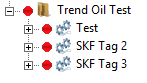
-
Highlight the first Machine ("Test") and click on "Insert then New Oil POINTs". Doing so will open up a wizard (Oil Machine/Point Creation).
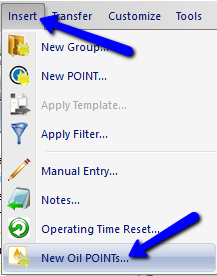
- In the field "Oil tag:" enter the Machine Name ("Test")
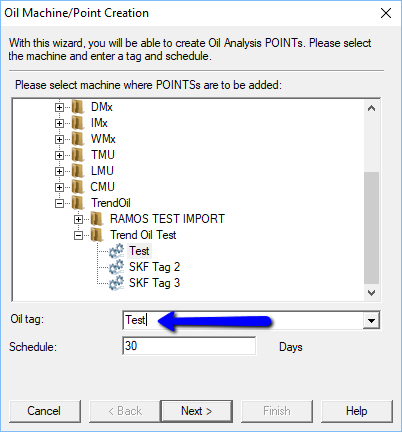
- Now, press the Next > button.
- For each POINT, hold down the "N" key to invoke the Next > function until all points have been created. At that point press the Finish key.
- Repeat steps 3-6 for the other 2 machines. For each, replace the Oil tag: value with "SKF Tag 2" and "SKF Tag 3" (keep the capitalization to ensure a match with the Machine Name).
- Make sure the SKF template is not opened in Microsoft Excel. It’s easiest to just ensure that Excel is not open.
- Next, click the menu options File then Import then Oil Analysis. @ptitude Analyst knows where to place the data based on the ID column in the XLS spreadsheet and the Tag name entered in the wizard.
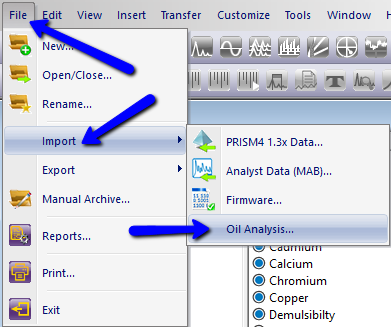
- Select “SKF” as the Lab and then browse to the appropriate CSV file.
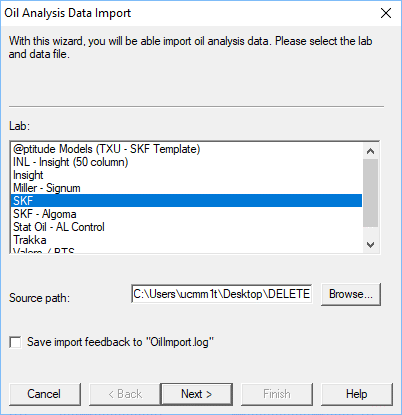
- Click Next > \ Next >. The data should now appear at the points and those points with data will have their traffic light turn the color of it’s alarm status.
Key points to note
- Insert and then the New Oil POINTs wizard should be used.
- When using the wizard, the Oil Tag: entry must match the value in the "Equipment ID = MA Machine Point ID" column (C) of the spreadsheet.
- On the 2nd page of the wizard, "SKF" must be selected as the lab.
- During importation, Microsoft Excel should be closed (the file being imported must not be open).
- Microsoft Excel needs to be installed (or at least its run-time libraries) for the import from SKF's XLS format to work.
Contacting SKF Technical Support Group
For further assistance please open a support case using the Technical Support group's self-help portal at www.skf.com/cm/tsg. Once your support case is submitted, a technician will contact you to begin working on your issue. For urgent issues we are available at these times by phone:
- Monday through Friday, 5:00 a.m. to 4 p.m. Pacific Time -
Phone: +1 800 523 7514 within the US or +1 858 465-4510 outside the US. - Monday through Friday, 8:00 a.m. to 4:00 p.m. Central European Time -
Phone: +46 31 337 65 00. - Monday through Friday, 7:30 a.m. to 4:30 p.m. India Standard Time -
Phone: +60 16 699 9506.
Comments
0 comments
Please sign in to leave a comment.