When using the Spectrum Envelope alarm it is possible to directly edit the Alarm in the view mode of a spectrum.
A typical setup for the Spectrum Envelope Alarm can be as in the below point setup:
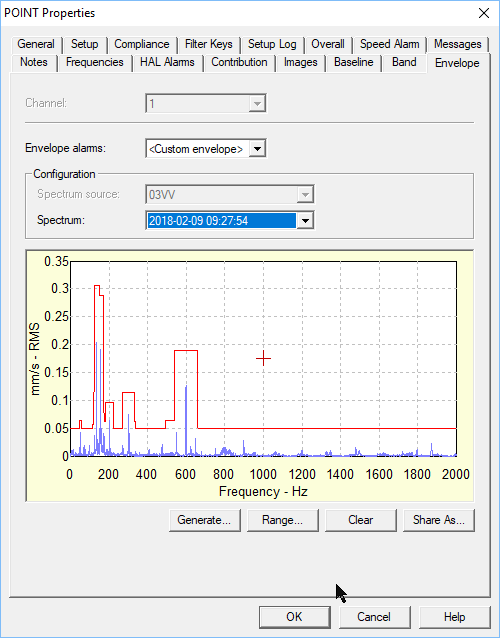
In this windows, only a single spectrum is visible. When you like to compare the alarm boundary with multiple spectra, you can do this in the spectrum plot display.
- Use the following steps: Open a Spectrum from the selected measurement point
- Enable the Spectrum alarm overlay in the plot by using the menu selection:
- View – Plot Overlay – Envelope Alarm or use the button on the Icon bar

- View – Plot Overlay – Envelope Alarm or use the button on the Icon bar
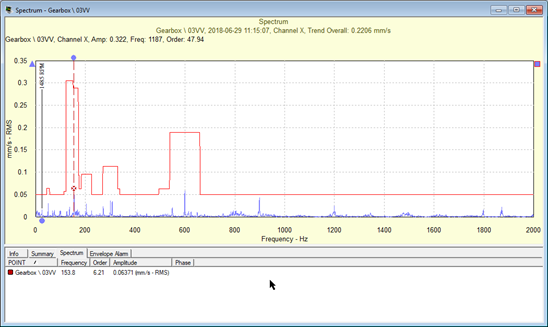
When the overlay is visible, Press the F5 key on the keyboard to enable the Envelope alarm edit mode.In the edit mode the following function keys are available:
- F5 Key – Initiates edit mode.
- F6 Key – Generates a new envelope alarm.
- F7 Key – Sets the frequency range.
- Esc Key – Ends edit mode. If data was modified, you will be prompted to save your changes, or undo your changes.
- Insert Key – Toggles keyboard drawing on / off.
- Up Arrow Key – Moves the edit cursor up 10% from the current amplitude position.
- Down Arrow Key – Moves the edit cursor down 10% from the current amplitude position.
- Left Arrow Key – Moves the edit cursor one space to the left.
- Shift and Left Arrow Key – Moves the edit cursor fifteen spaces to the left.
- Right Arrow Key – Moves the edit cursor one space to the right.
- Shift and Right Arrow Key – Moves the edit cursor fifteen spaces to the right.
The envelope can be edited in this screen . When you like to see multiple spectra, select these by using the Ctrl key or select a range using the Shift key.
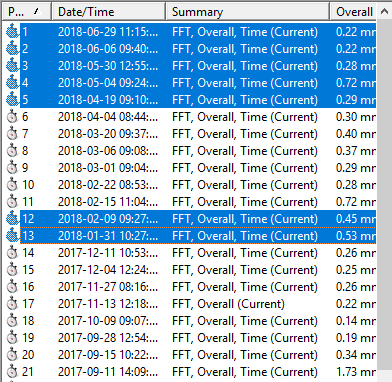
The selected spectra are shown in the plot. The spectrum is selected by clicking on the coloured Dots on the right of the spectrum. Or, by using the "Enter Key" to step trough the spectra. Each time the "Enter Key" is pressed the next trace is selected
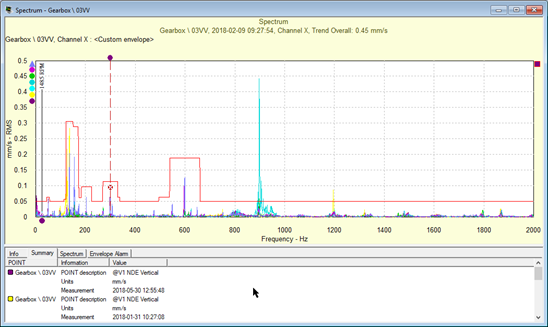
Using the function keys or the mouse, the Envelope alarm line is then edited.
The editing is ended by using the Esc key is pressed or when the spectrum window is closed. When there is an edit, the system asks if you like to save the data.
A new spectrum alarm boundary line can look like:
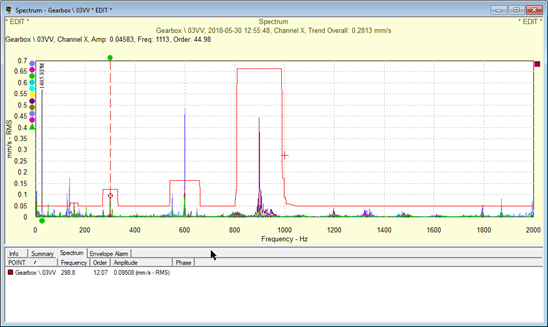
On this plot the line is higher than the peak of all the Spectra at 900 Hz in the center of the spectrum. The peak at 600 Hz will be breached with the Spectrum with the blue line.
Finishing the editing is done by pressing the Esc key. If there are changes, the software will ask if you like to save the edits.
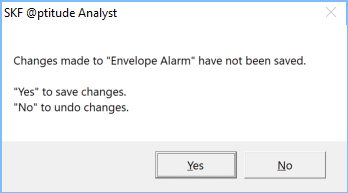
Comments
0 comments
Please sign in to leave a comment.