The filter key functions in @Analyst allows for a grouping and selection of measurement points. It is a powerful tool when using reporting and filtering. The filter keys are also used to select measurement points for export or even to identify points for data mining purposes.
Filter key are created by the user and when created, the filter keys are connected to the measurement points either by using the point properties for a single point or by using the Modify by attribute function.
When the filter keys are created they are in the Analyst Database and will stay there until they are manually removed.
Creating a filter key is done from the Customize section of the menu.
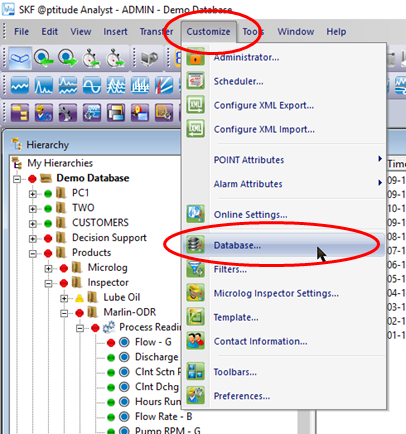
From this menu select the Tab Filter Keys:
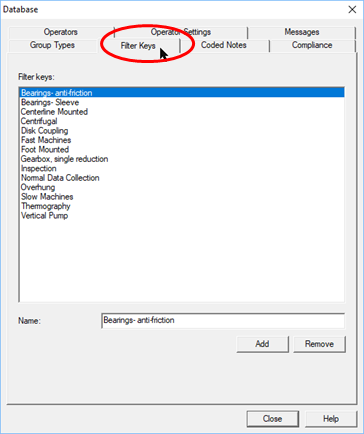
Adding a filter key
Select the [Add] button
A new filter key is inserted
- Over write the text “New Filter Key” with the required text
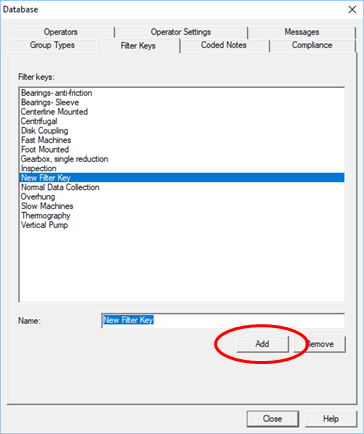
- A new filter key is inserted
- Overwrite the text “New Filter Key” with the required text
- In this case: “SafeWellsSource”
Save the filter key to the database
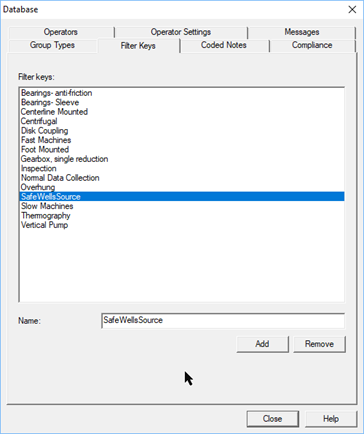
Select [Save] to save the Key
Select Close to close the window
- If Close is selected before Saving an entry, a warning will appear:
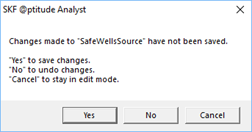
select the required action like "Yes" and the filter key is saved to the database.
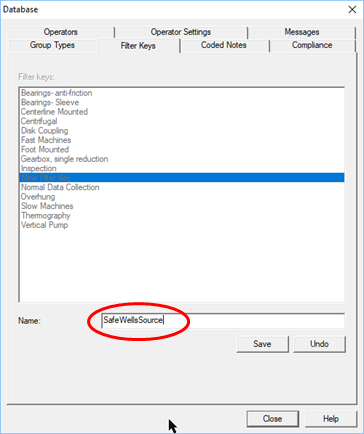
Comments
0 comments
Please sign in to leave a comment.