Summary
The SKF Sync driver for the Microlog replaces Windows Mobile Device Centre (WMDC) on Windows 10. This article provides background information on the driver and guidance on troubleshooting in the event of connection issues. Note that some aspects of the troubleshooting will require administrator privileges.
Details
1] Driver installation
Follow the instructions provided with the driver, but make the following check after uninstalling WMDC and before installing the SKF Sync driver:
- Use Windows Explorer to search the entire HDD (C:\) for files named rapi.dll
Unless they are part of some third-party software, delete all rapi.dll files you encounter. These should all be Microsoft ones – confirm this by looking at the file's Properties, Details tab. The Microsoft version should be like this:
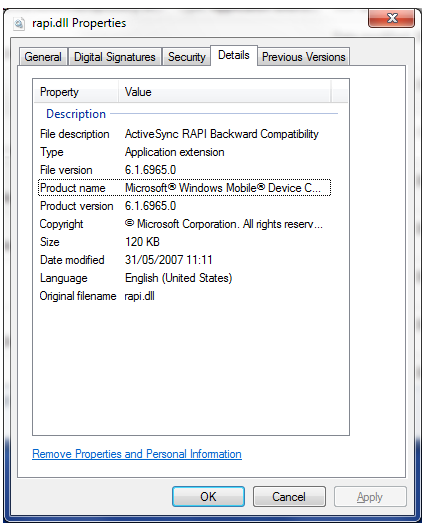
For any rapi.dll loaded in third-party software, check if they are on the path (see next section) before deleting.
For comparison, the SKF rapi.dll file does not have any version information and looks like this:
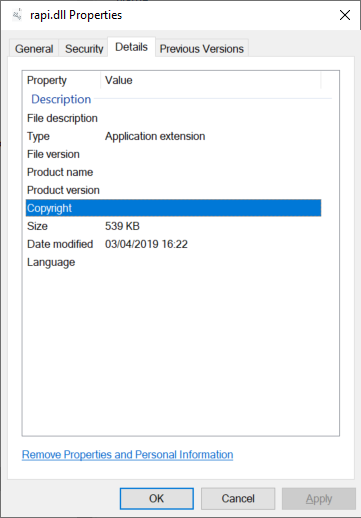
2] How Windows loads the rapi.dll
When @ptitude Analyst communicates with the Microlog, it calls a Windows API function called LoadLibrary. This attempts to load rapi.dll, which is a library of RAPI commands used to talk to the Microlog. The SKF Sync Driver that replaces WMDC basically mimics the original Microsoft rapi.dll, so that the caller (@ptitude Analyst) is unaware anything is different. Within the SKF rapi.dll, however, everything is different, with all RAPI calls being routed to the Microlog using USB serial communications.
The LoadLibrary function follows a set of rules on how to load this file, looking in this order through the file system:
- The calling program (@ptitude Analyst) working directory.
- The calling program (@ptitude Analyst) program directory.
- The Windows System directory (c:\windows\SysWOW64 for 32-bit applications like @ptitude Analyst on a 64-bit OS or c:\windows\system32 for a 32-bit OS).
- The Windows directory (c:\windows).
- The PATH environment variable, working left to right.
In a normal 64-bit WMDC system, the rapi.dll will be in c:\windows\system32 (for the 64-bit WMDC) or c:\windows\SysWOW64 (for the 32-bit WMDC). For a 32-bit OS, it will be in c:\windows\system32.
When running @ptitude Analyst, which is only 32-bit, you should have had the 32-bit WMDC; and the SKF Sync driver installed must also be the 32-bit version.
The SKF Sync driver will install the rapi.dll to this folder and add it to the path:
C:\Program Files (x86)\SKF\SKF Sync Driver
If this is the only rapi.dll on the system, @ptitude Analyst should find and use it and everything will be well.
If things don’t work as expected, try the following options:
2a] Adjust the path
It is likely that the SKF Sync driver entry is at the (rightmost) end of the path, which means that other rapi.dlls further up the path may be loaded in preference to the SKF one. To fix this, you can adjust the path to move the SKF entry to the top.
Open Control Panel, (System and Security) then System. On the left, there is a link for “Advanced system settings”. Click on this link, which should show this dialog:
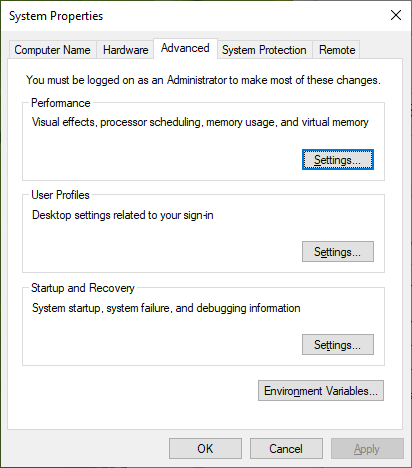
Click on Environment Variables…. On the next window that opens scroll down the System variables list to show the “Path” entry and then select it:
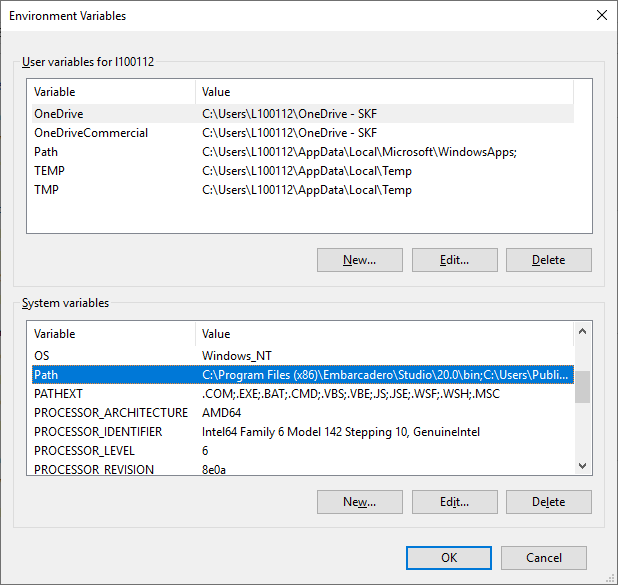
Click on Edit… and then locate the “SKF Sync Driver” near the bottom of the list. Select it and click on Move Up until it is at the top of the list:
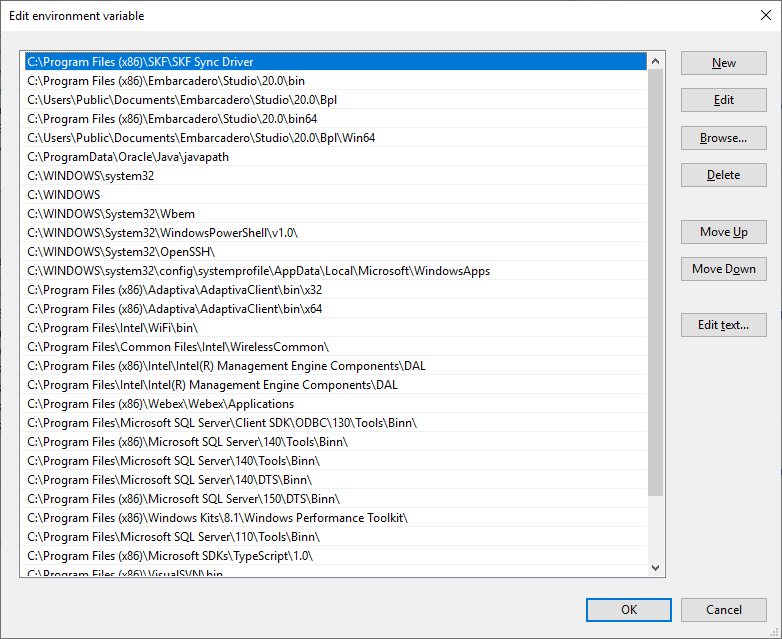
Click on OK to save this change.
2b] Remove other rapi.dlls
Search the system using Windows Explorer to find all copies of the rapi.dll. Remove any that are in the following folders:
- C:\Windows\SysWOW64 (on 64-bit operating systems)
- C:\Windows\System32 (on 32-bit operating systems)
- C:\Windows
If there are other rapi.dlls in the PATH, see the preceding section (Adjust the path) on how to prioritize the SKF rapi.dll over all others in the PATH.
2c] Place a copy of the SKF rapi.dll in the @ptitude Analyst program folder
Go to the SKF Sync driver folder: C:\Program Files (x86)\SKF\SKF Sync Driver
Copy the file called rapi.dll and paste it into the @ptitude Analyst program folder: C:\Program Files (x86)\SKF-RS\@ptitude Analyst
3] Considerations for @ptitude Observer and ARM
The instructions are unchanged when running 32-bit (32-bit operating system in the case of @ptitude Observer; 32-bit version of ARM, which might be running on a 64-bit operating system).
For 64-bit, the situation is slightly different (and better), because the 64-bit version of the SKF Sync driver is called rapi_x64.dll, making it easier to identify.
Both programs load it using the same LoadLibrary API function; the risks here are that there is a Microsoft rapi.dll file in the system which is “further up” the search path. Because neither @ptitude Observer or ARM “know” if they are running on a system with WMDC or not, the 64-bit versions load the file this way:
- Search for rapi_x64.dll in the same search path as LoadLibrary (see previous section 2). If this file is found, it is loaded and both programs “know” they are using the SKF Sync driver.
- If this file is not found, they search for rapi.dll in that same search path, load it and assume they are running the Microsoft one that came with WMDC. (ARM confirms that by looking in the file’s version information for “Microsoft”).
For troubleshooting, follow the same steps as for @ptitude Analyst, bearing in mind that the target file may be rapi_x64.dll.
Contacting SKF Technical Support Group
For further assistance please open a support case using the Technical Support group's self-help portal at www.skf.com/cm/tsg. Once your support case is submitted, a technician will contact you to begin working on your issue. For urgent issues we are available at these times by phone:
- Monday through Friday, 5:00 a.m. to 4 p.m. Pacific Time -
Phone: +1 800 523 7514 within the US or +1 858 496 3627 outside the US. - Monday through Friday, 8:00 a.m. to 4:00 p.m. Central European Time -
Phone: +46 31 337 65 00. - Monday through Friday, 7:30 a.m. to 4:30 p.m. India Standard Time -
Phone: +60 16 699 9506.
Comments
2 comments
Hello,
Where can I download the SKF Sync Driver?
Regards,
Please sign in to leave a comment.