Summary
Running hours is a trend measurement point type available for IMx/MasCon devices. It keeps track of the running hours of a machine and supports effective usage of Observer's Maintenance Planner feature where routine tasks based on either running hours or calendar time can be tracked.
Details
Running hours
Create a Running hours, measurement point for the asset being tracked. On the General tab a device, digital channel on which this measurement will be based will need to be selected. Then on the Acquisition tab the following two Trend Configuration options, that are specific to Running hours points, will be available:
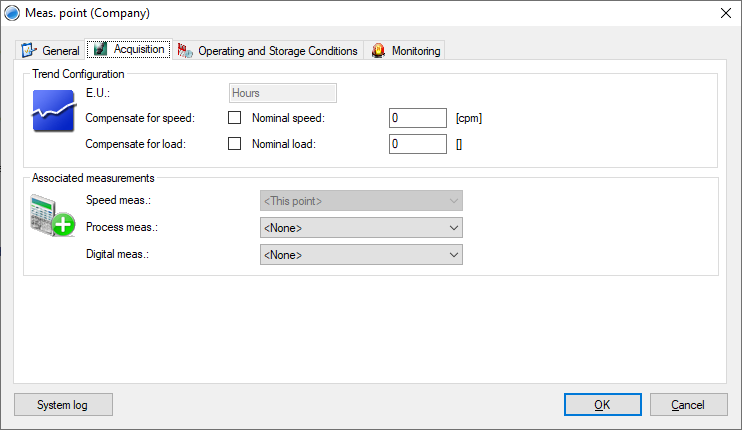
Compensate for speed
When selected this compensates or modifies the running hours of a machine by comparing the actual, measured speed to a nominal speed. The Nominal speed of the machine is entered by the user.
As an example, whilst the machine is running at half its nominal speed (say 1 000 cpm as compared to a nominal of 2 000 cpm) then the running time at that speed is added-in at a ratio of 0.5 (1000/2000). So, because of the difference between the actual speed and the nominal speed, running for two hours at 1 000 rpm would only increase the running hours measurement value by one hour.
Compensate for load
When selected this enables a compensation for the active load or any other process signal compared to a Nominal load value entered by the user. Compensate for load works similarly to Compensate for speed except in this case a process signal is used and this must be selected in the Associated measurements area.
Maintenance Planner
The Maintenance planner interface is where tasks such as relubrication, replacements, scheduled maintenance, etc. can be tracked and scheduled based on machine running hours or calendar time. To get to the Maintenance planner screen, perform one of the following actions:
- Right-click on any machine in the hierarchy or workspace view then select Maintenance planner.
- Select any machine, then click the Maintenance planner icon on the toolbar,
 .
.
The Maintenance planner dialog opens:
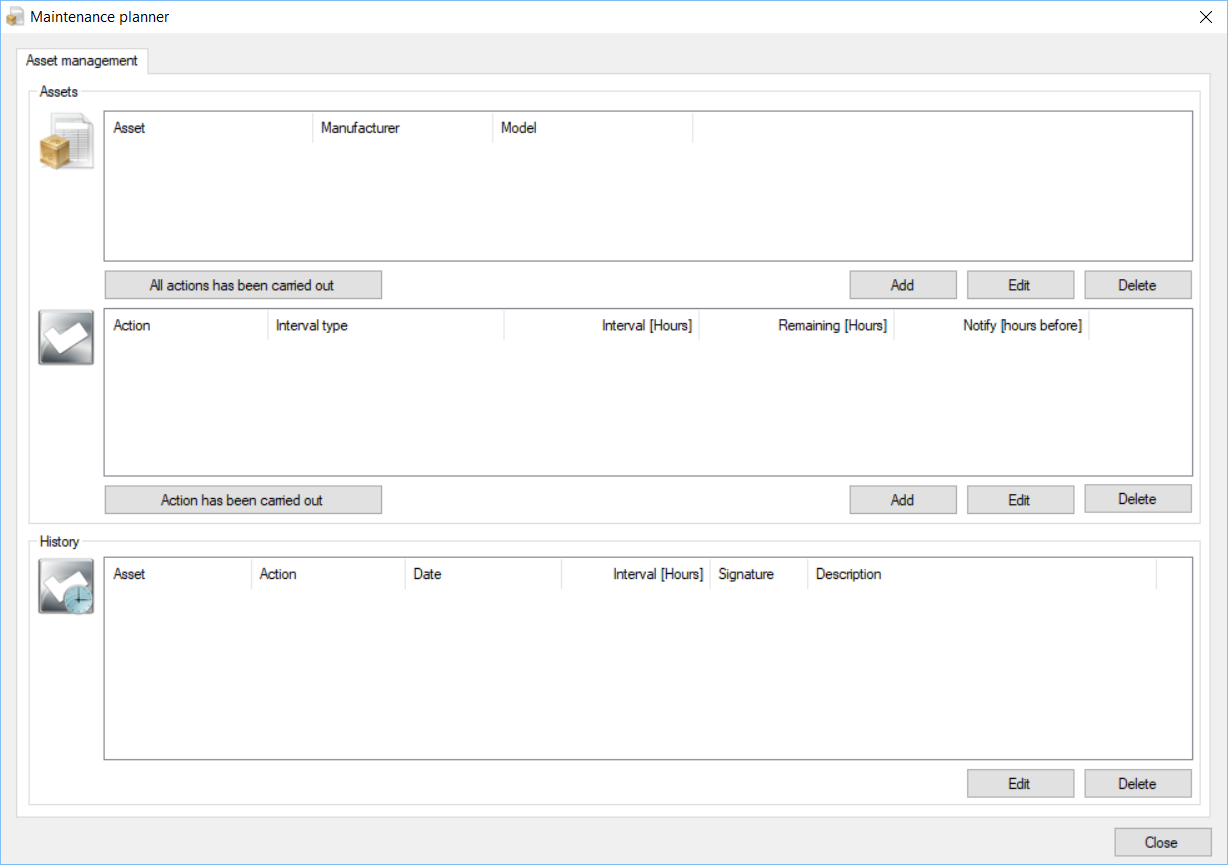
Assets
Asset management allows a user to Add, Edit or Delete assets from the Maintenance planner along with their associated asset maintenance task actions.
- Note that the asset and task action windows are linked, select first an asset in order to view related maintenance tasks and Add, Edit or Delete tasks.
History
History displays a listing of assets that have completed maintenance task actions, with each completed task action allocated to a new line. Historical items can still be edited or deleted using the controls provided.
Contacting SKF Technical Support Group
For further assistance please open a support case using the Technical Support group's self-help portal at www.skf.com/cm/tsg. Once your support case is submitted, a technician will contact you to begin working on your issue. For urgent issues we are available at these times by phone:
- Monday through Friday, 5:00 a.m. to 4 p.m. Pacific Time -
Phone: +1 800 523 7514 within the US or +1 858 496 3627 outside the US. - Monday through Friday, 8:00 a.m. to 4:00 p.m. Central European Time -
Phone: +46 31 337 65 00. - Monday through Friday, 7:30 a.m. to 4:30 p.m. India Standard Time -
Phone: +60 16 699 9506.
Comments
0 comments
Please sign in to leave a comment.